Want to set up a custom wallpaper on your Android keyboard? Here is a detailed step-by-step guide.
Android mobiles always provide a lot of features and customizations to their users. They never cease to astonish Android users with new features on every update. Among those hundreds of features, one feature is setting up a custom wallpaper for the keyboard. Yes, anyone can set a new wallpaper for the keyboard on their Android devices. Androids are packed with G-Board (Google Keyboard). And we can customize the keyboard mostly as per our preference. In this post, we are going to provide a detailed guide on it.
Setup Custom Wallpaper to Keyboard on Android
Setting a custom wallpaper to your keyboard is a piece of cake. Anyone can easily set up their custom theme or wallpaper and customize the keyboard as per their preference. All you have to do is follow the below steps.
Note: Depending upon your device and OS, some of the below options may vary.
- Open Settings on your device.
- Search for the Keyboard on the search bar. Go to Keyboard & input method
- Select Gboard from the available keyboards.
- Click on the Theme option from the settings.
- Now click on the plus icon or the My Themes option.
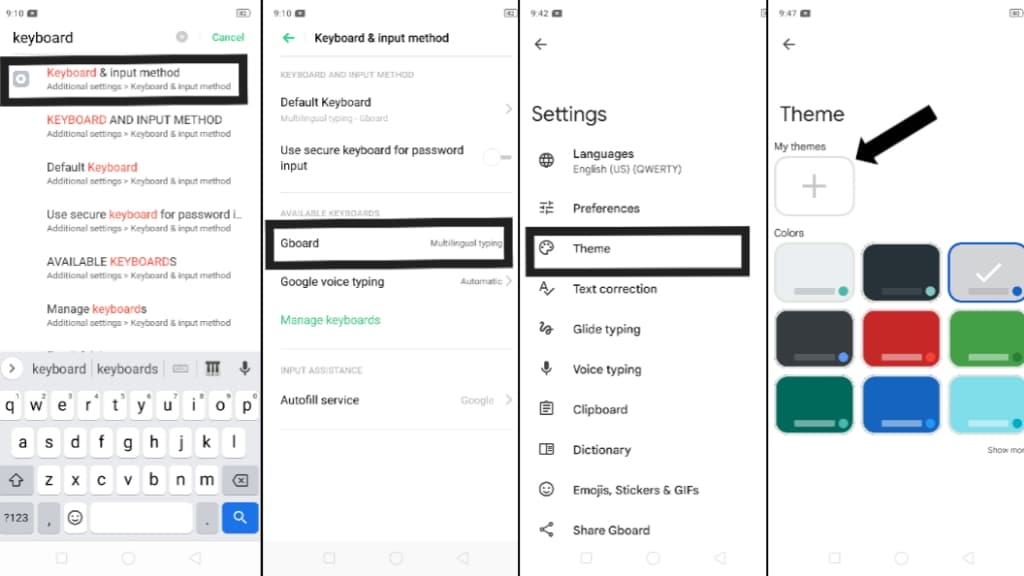
- Search and select the wallpaper you want to set up. (You can also browse your storage files by clicking on three horizontal lines at the top left side next to Recent text.
- Once you select your photo or wallpaper, you can edit it before applying it to the keyboard. Once you are done with editing click on the NEXT button.
- Adjust the brightness of your picture or wallpaper and click on the DONE button.
- Finally, you can choose whether to have a border for Keys/letters or not. Click on the APPLY button.
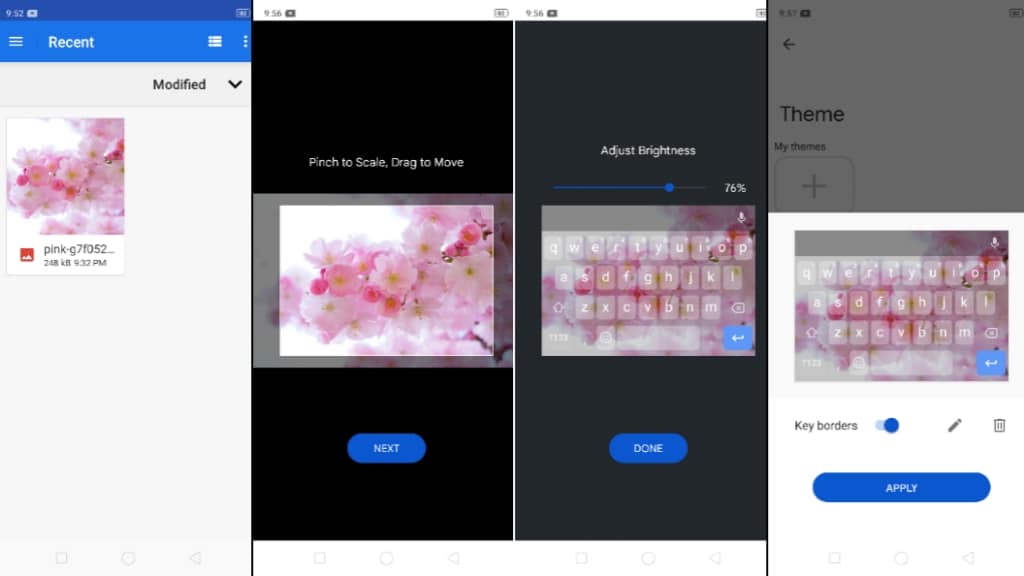
That’s it you have successfully set up a custom wallpaper for the keyboard on your Android device.
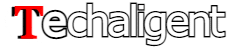

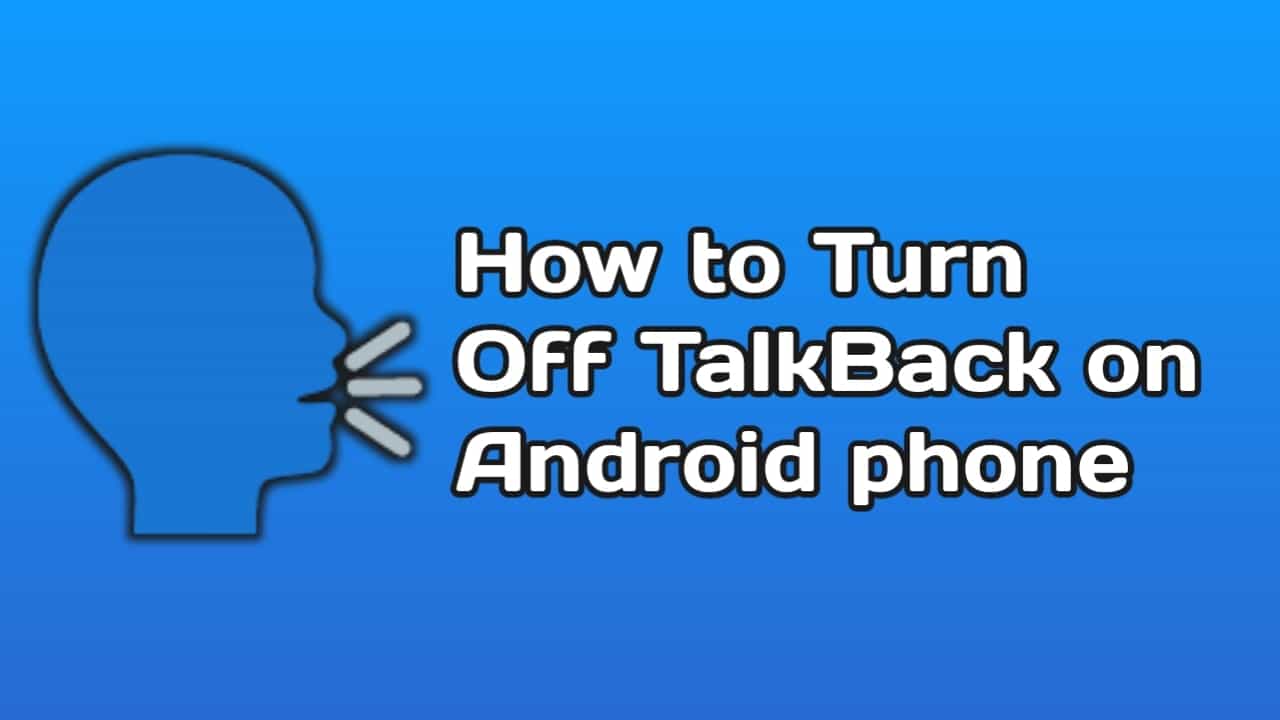
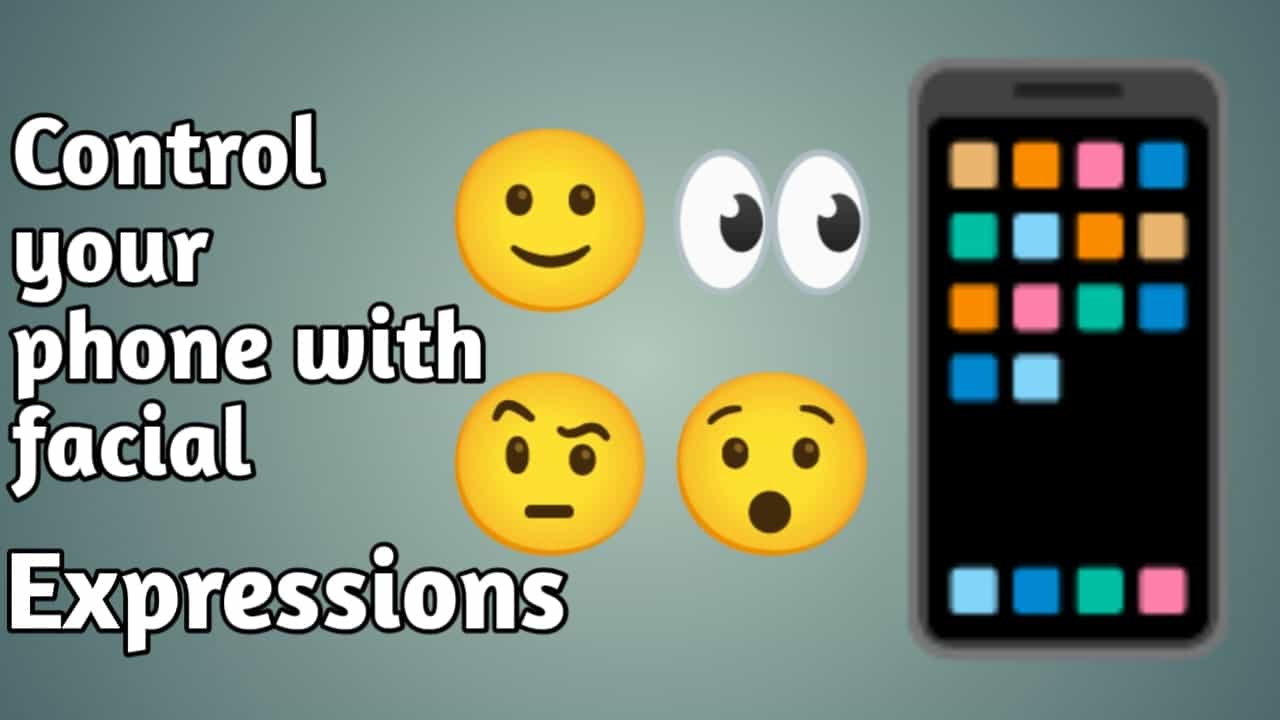
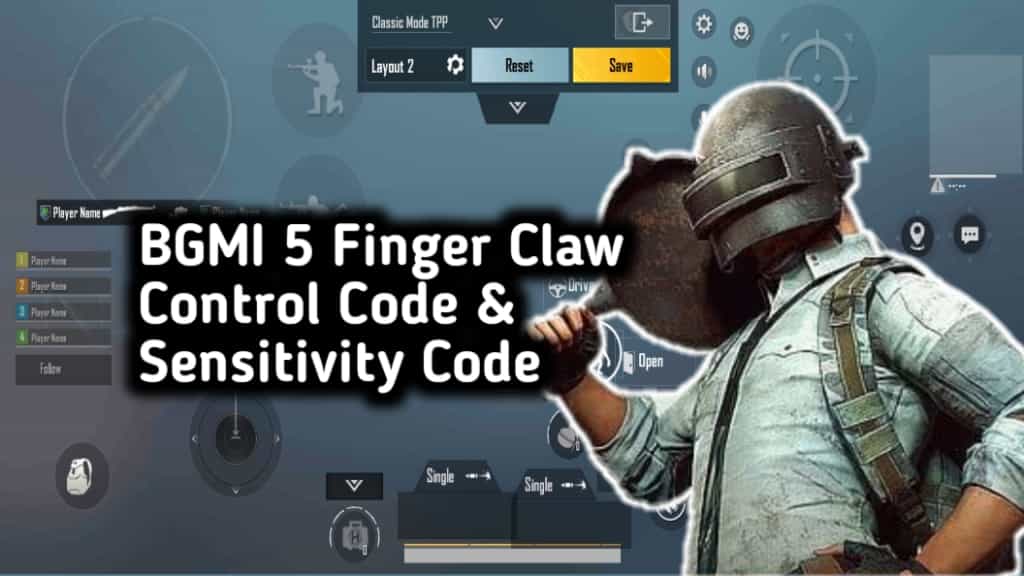


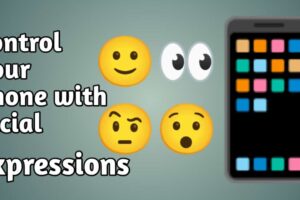
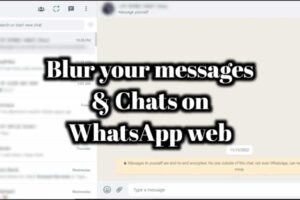





Recent Comments