Do you know Android devices have an inbuilt Flashlight option for incoming calls? Here is how you can set up a flashlight for incoming calls.
There are times when we miss incoming calls without noticing like when driving or when our mobile phone is on silent mode. There are also those times when we simply don’t notice our ringing phone – it rings, blinks, and vibrates vigorously, yet still can’t draw our attention. We can’t do much in these situations. However, there is one thing we can do to avoid such mistakes and that is by setting up our mobile flashlight to blink for incoming calls. While this doesn’t give an absolute solution, it will indeed help to decrease such mistakes.
Set up Flashlight for calls on Android mobiles
Fortunately, all the latest Android devices have an inbuilt option to set Flashlight for incoming calls, so we don’t need to bother downloading any third-party apps. Follow the below steps.
- Open the Phone App on your device
- Click on the three dots at the top right corner and then go to settings.
- Go to Calling accounts > More settings

- Enable Flash on Call option
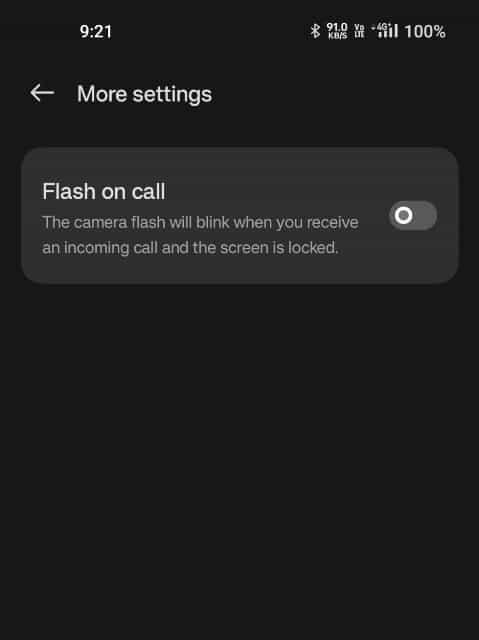
Done you have successfully set up a flash-on-calls option. You can test it by calling your number.
For Oneplus users, you can also find the Flash on Calls option by going to Settings > Mobile Networks > Call settings > More settings > Flash on Calls.
Hope you found this information helpful, Share it with your friends and family. Leave a comment below if you have any doubts.
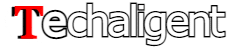

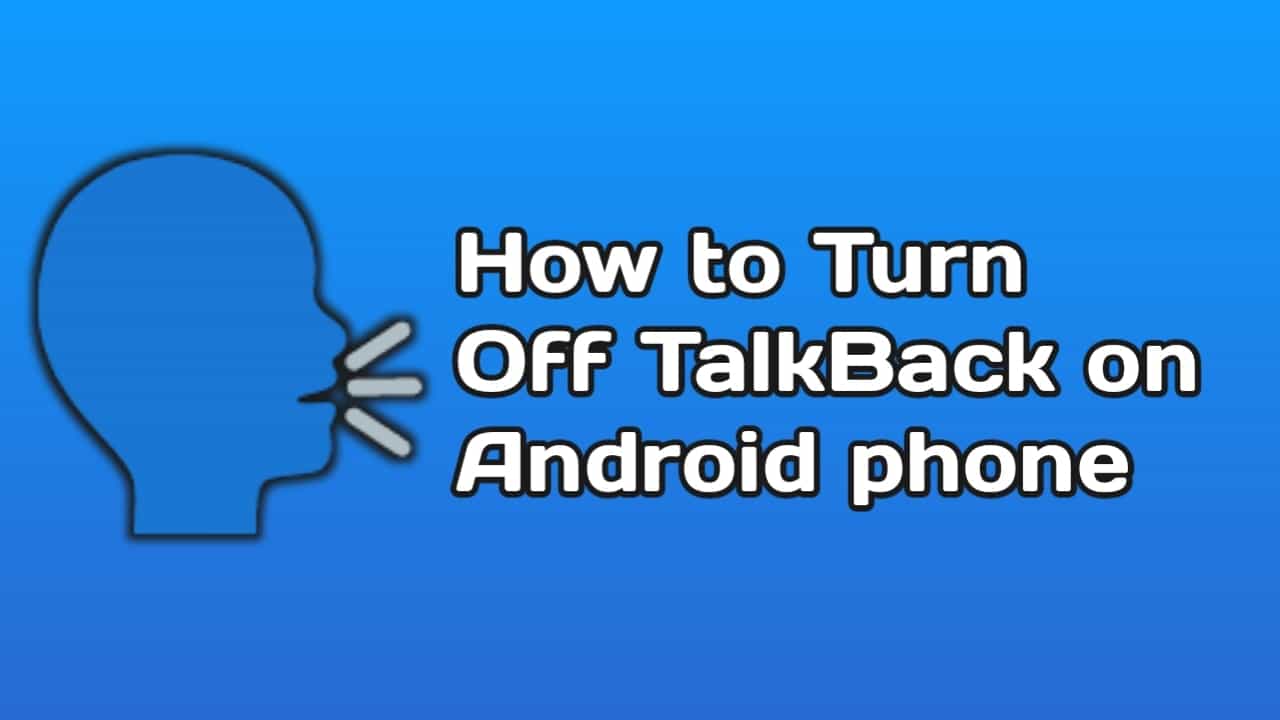
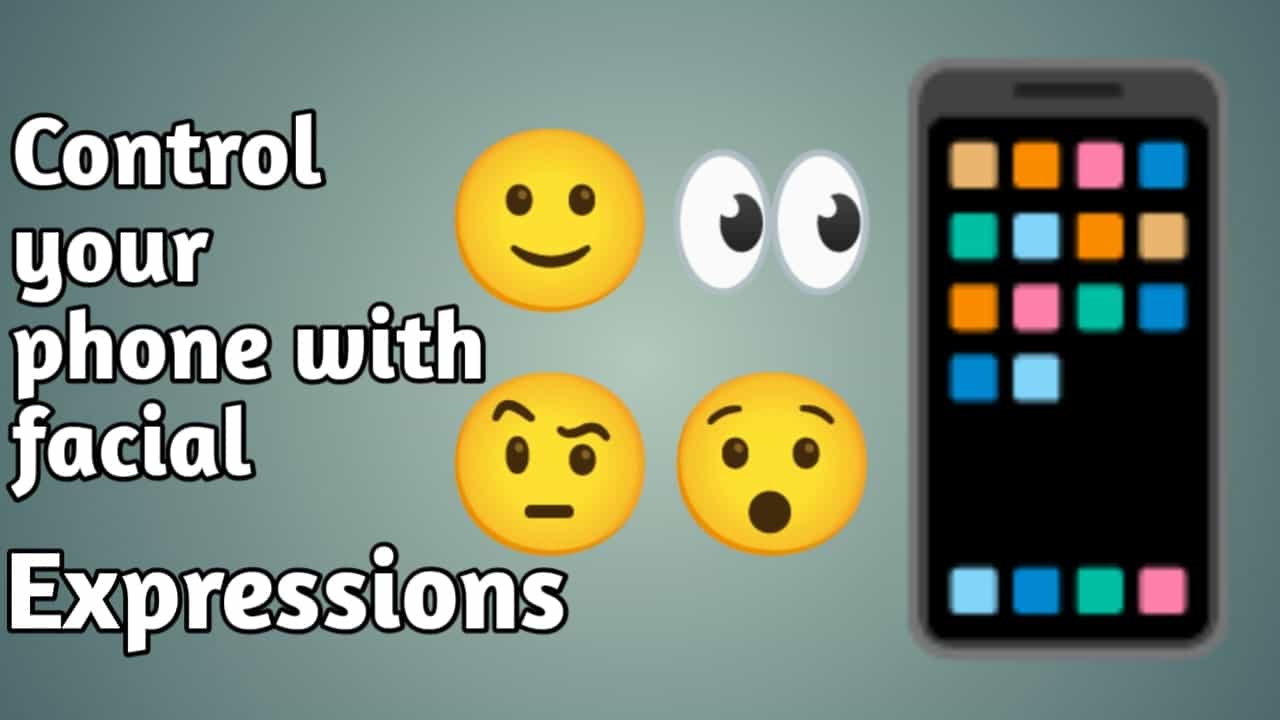
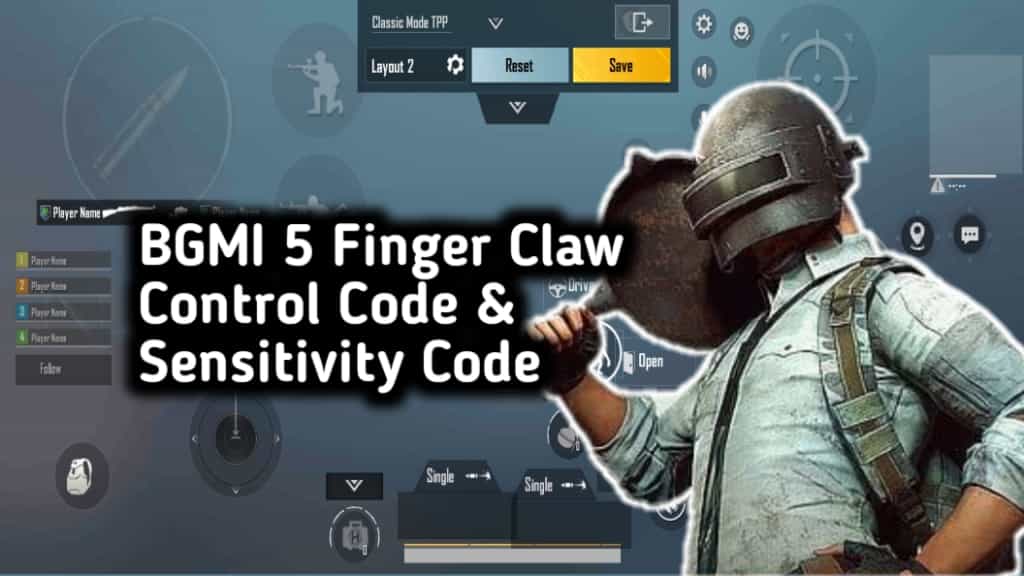
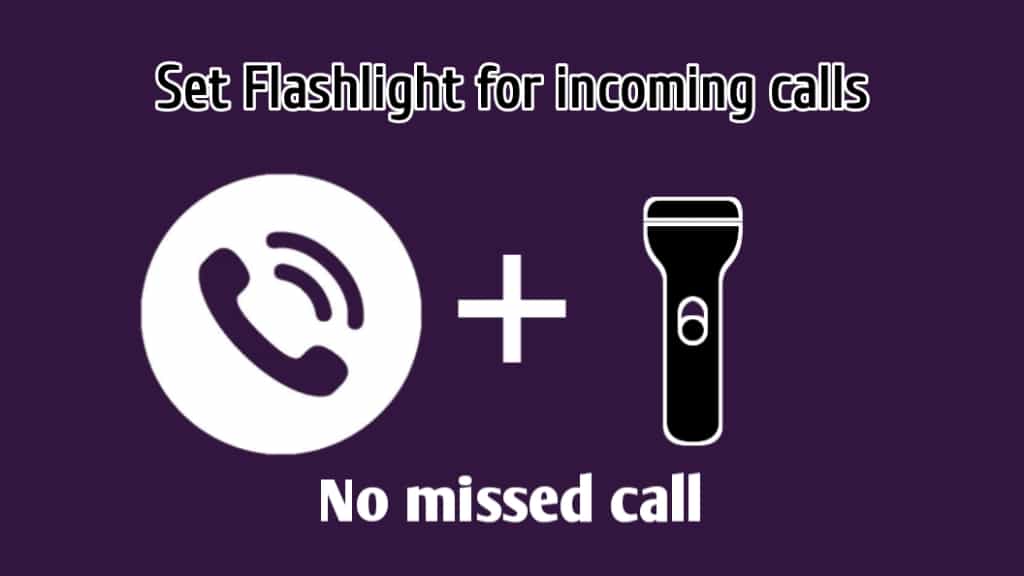

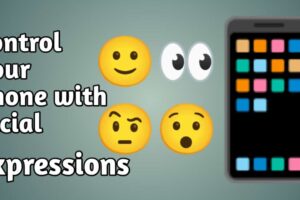
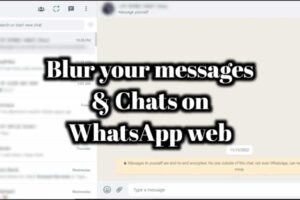





Recent Comments