Are you facing an issue with too many Duplicate contacts with the same name and same numbers? You are in the right place, in this guide, I’m going to show you how you can merge all your duplicate contacts in one click.
Duplicate contacts are pretty irritating and takes so much time to find the desired contacts from them, especially when you have multiple contacts with the same name. It will be even worse when we are in a hurry to call. Usually, duplicate contacts are formed when you save a contact multiple times or when you tried to import contacts from your device or a Google account. They may also form when you use multiple Sim cards.
Merge Duplicate contacts on an Android device
Follow the below steps carefully and you will be able to do it.
Note: Depending on your device and the Android version, some of the options below mentioned may be different for you. We used the Realme device to portray this guide.
- Open your contacts app (not calling app)
- Click on the settings Icon at the top right corner. (For Oneplus users click on Fix & Manage option at the bottom of the screen > Merge &Fix)
- In the settings, you will find an option called “Merge Duplicate Contacts“. Click on it.
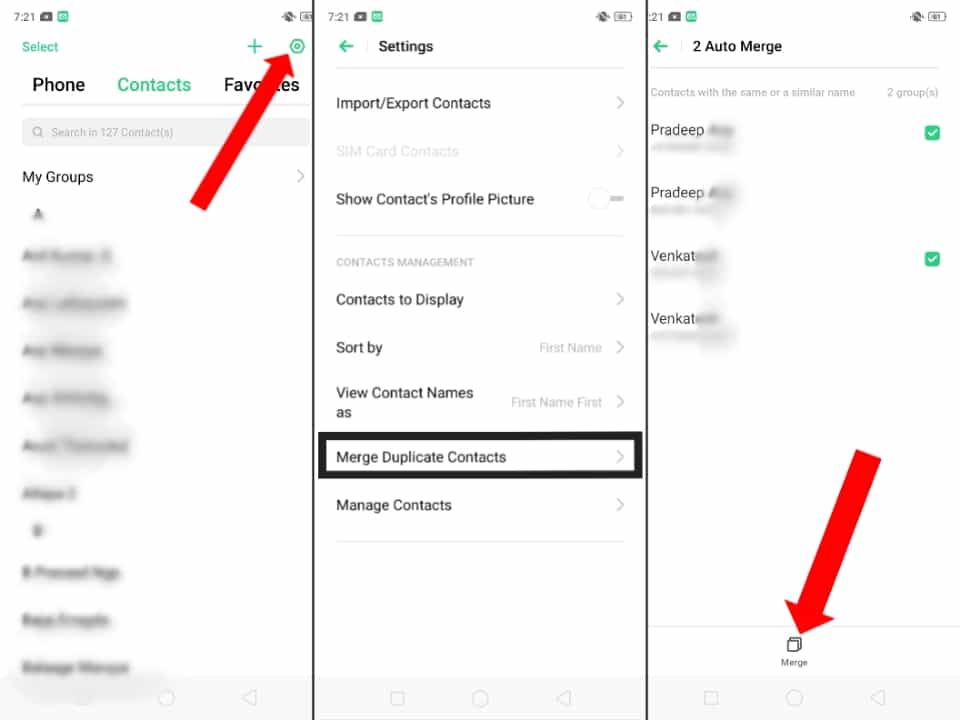
- Now you will see a list of contacts that have the same number or same names. Select the contacts you want to merge by checking the check box and click on the merge option below to merge them.
That’s it all your contacts will be merged and you will no longer have any problems with finding the contacts. Hope you found this information helpful:-).
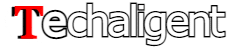

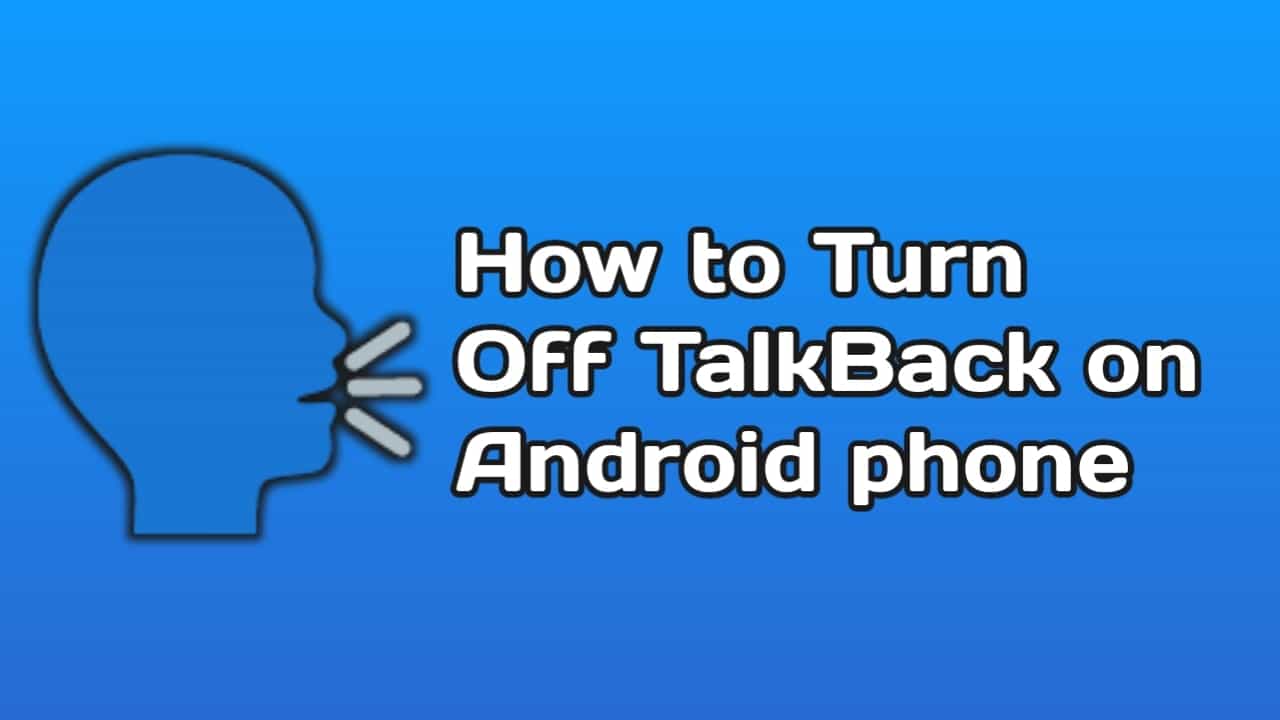
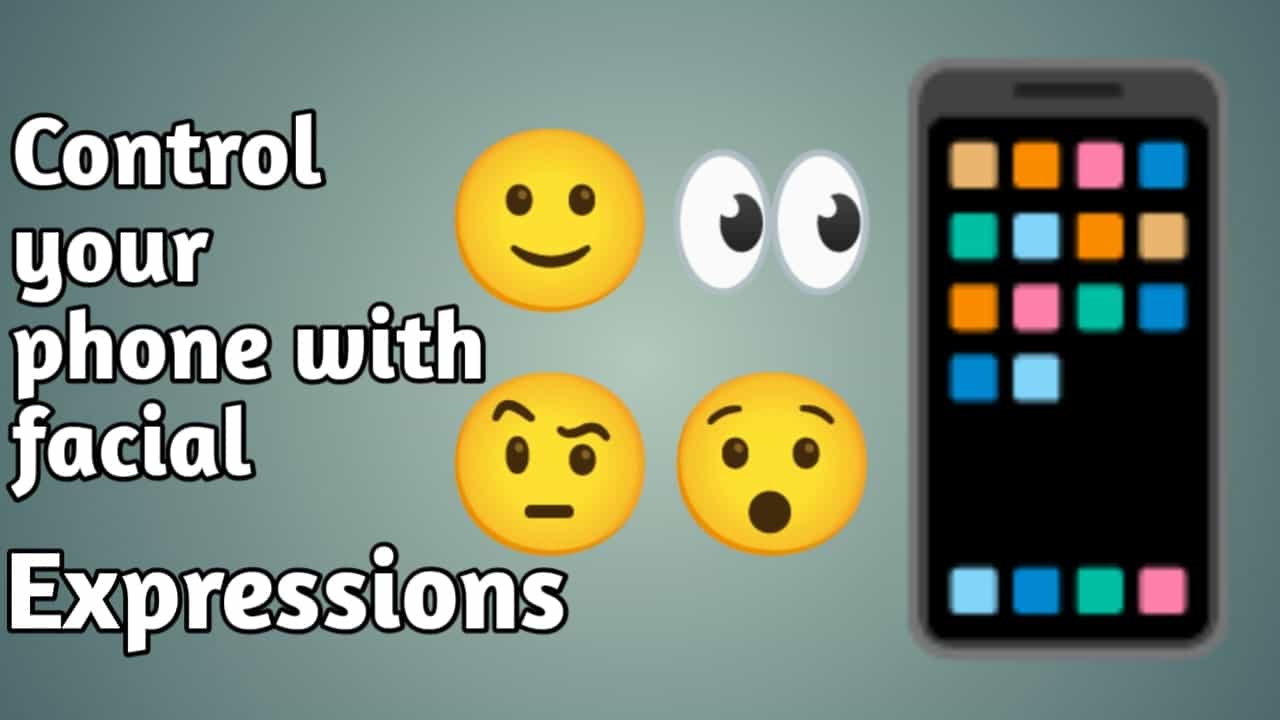
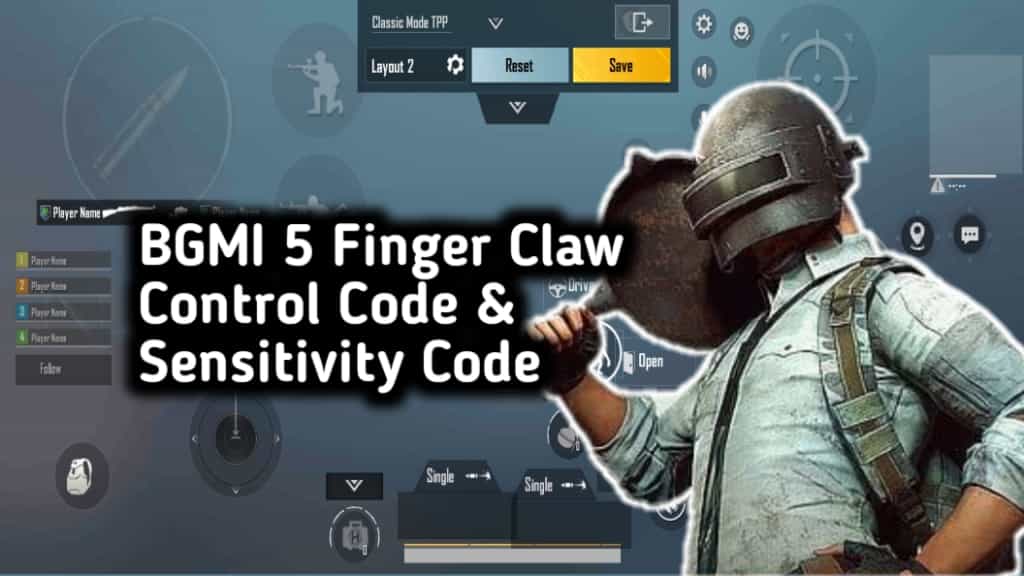
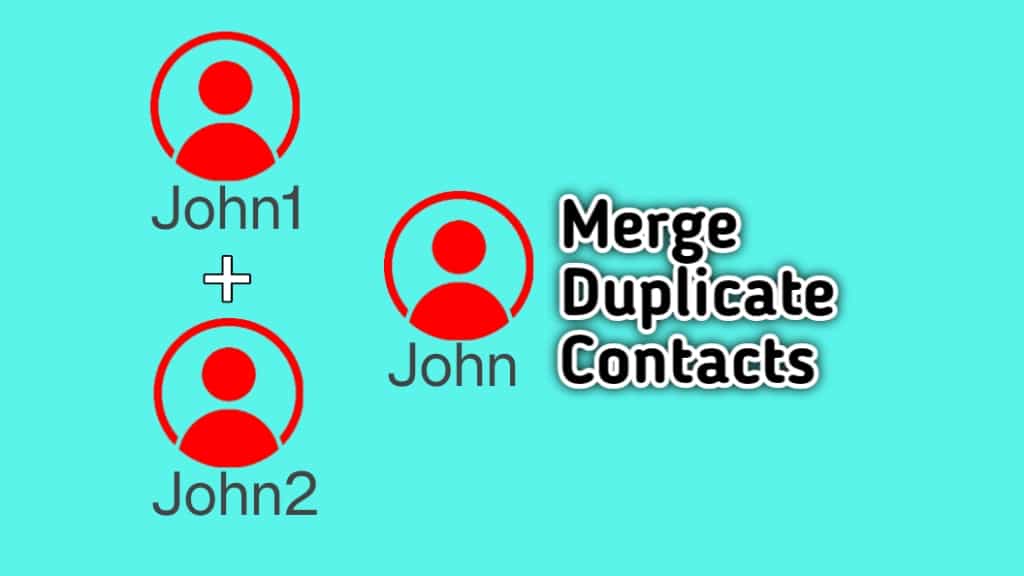

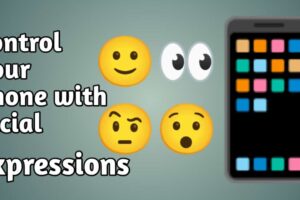
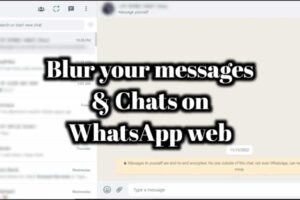





Recent Comments