Most Twitter users prefer to keep their tweets and posts public when they post them on Twitter, while others prefer to keep them private. When one makes their account private, only selected users (followers) can see the posted posts and thoughts. If you’re looking to make your Twitter account private, you’re in the right place.
The good thing is Twitter lets anyone turn their account into private, even if they don’t have a Twitter premium subscription. However make sure to remember that turning your account into private will only restrict new unknown users from accessing your tweets, but your existing followers will still be able to see your tweets and thoughts. If you don’t want that you need to remove them from your followers list.
How to make your Twitter account private on mobile & desktop
On Mobile:
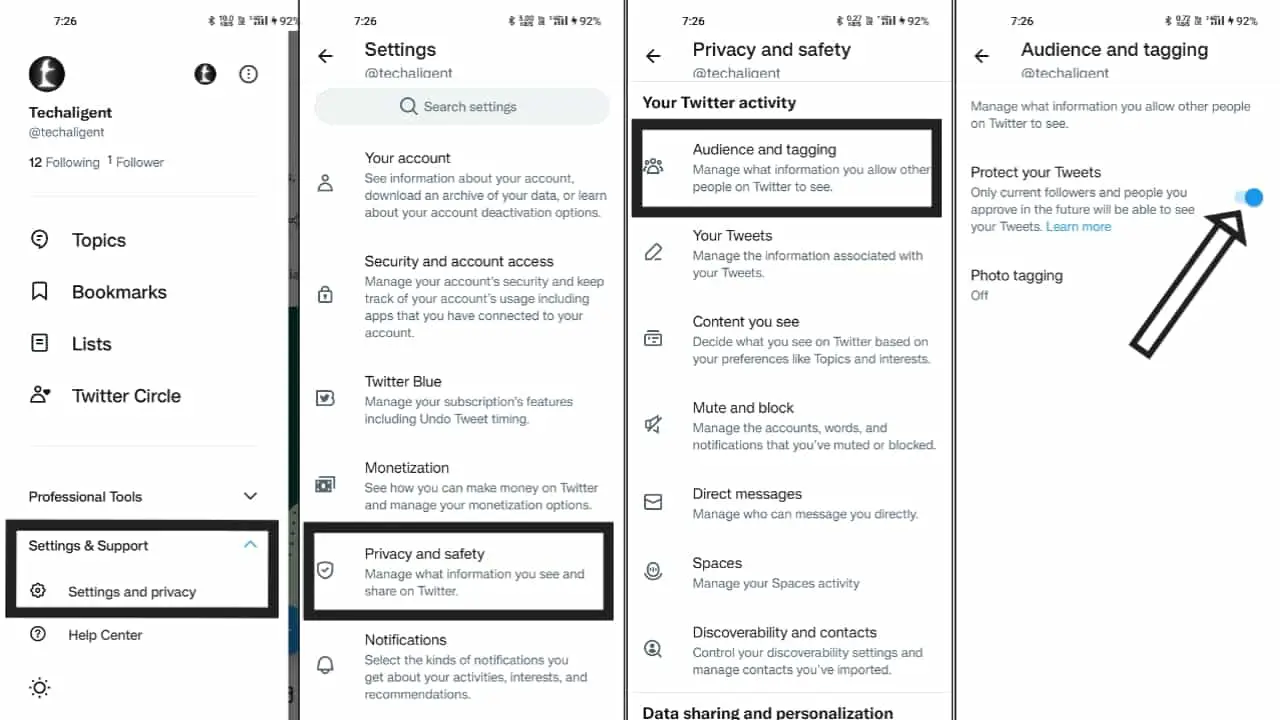
- Log in to your Twitter mobile app and then click on your profile at the top left.
- Go to Settings & Support > Settings and Privacy.
- Go to Privacy and Safety > Audience and tagging
- Enable Protect your Tweets Option
On Desktop:
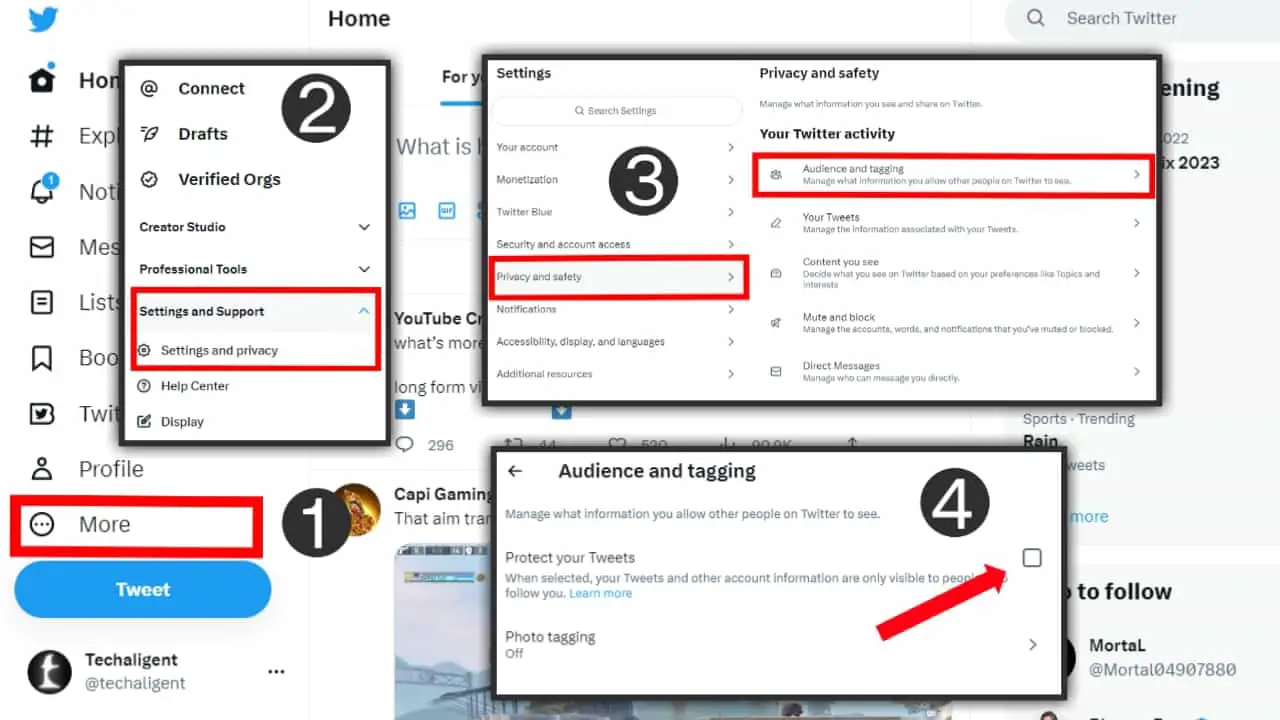
- Log in to your Twitter account on your desktop and then click on the “More” option from the left menu list.
- Go to Settings & Support A drop-down menu will appear, select Settings and Privacy from the list.
- Now go to Privacy and Safety > Audience and tagging.
- Enable Protect your Tweets Option by taping on the check box next to it and then clicking Protect to confirm your choice.
Conclusion: By following the above method you can make your Twitter account private easily on desktop and Android. However, as we said earlier changing your account to private only ensures that new users won’t be able to access your posts anymore, but your existing followers will still be able to access your tweets and posts.
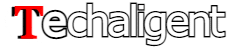

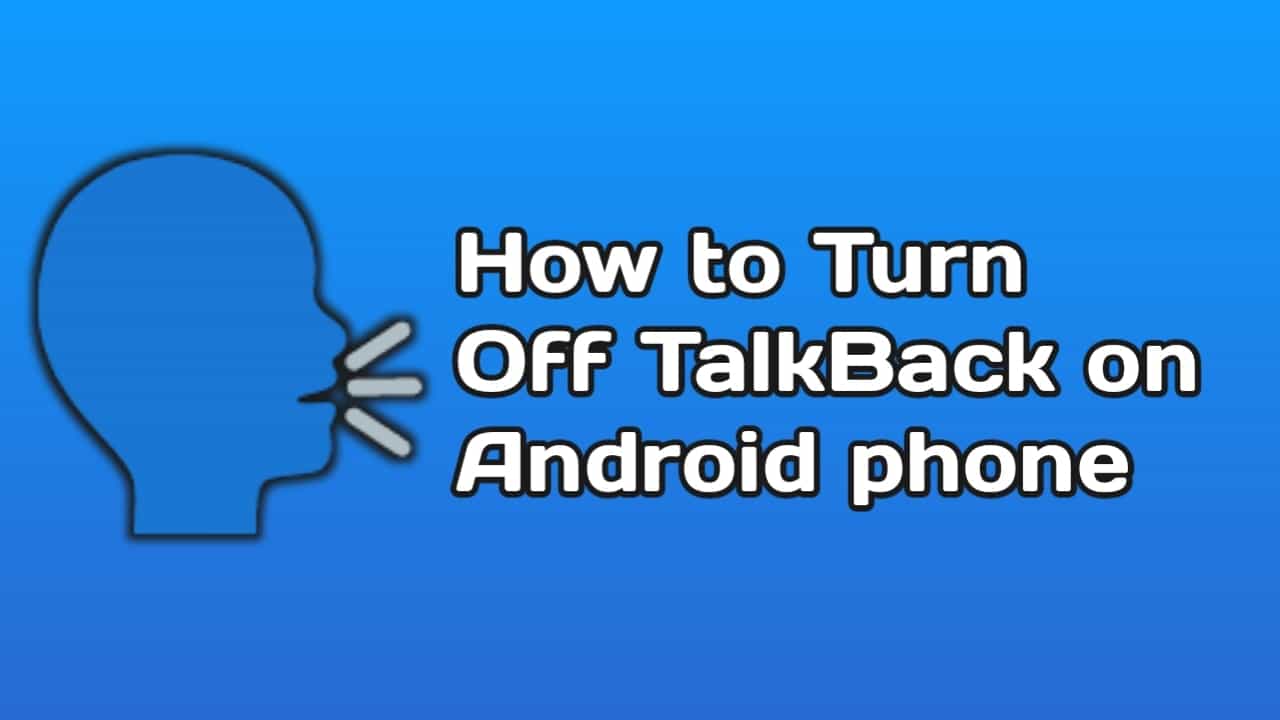
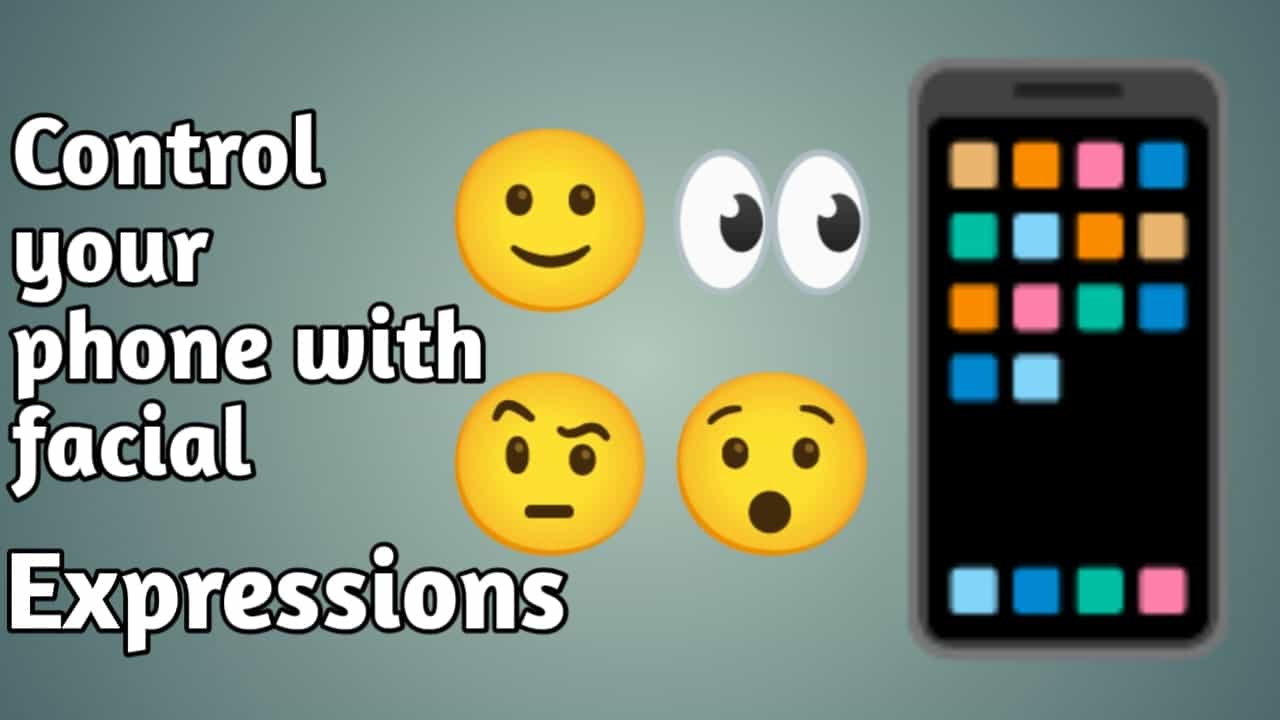
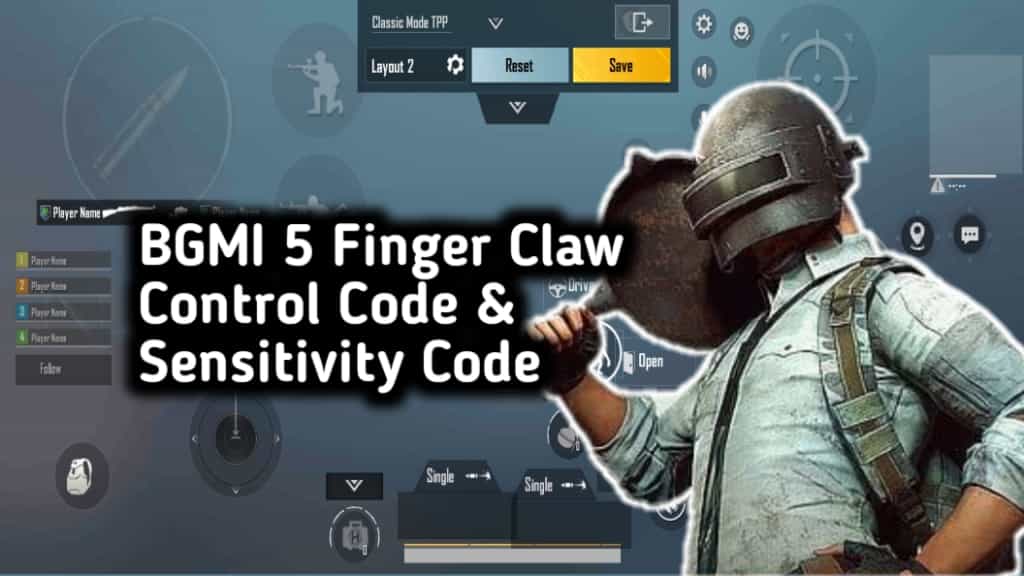


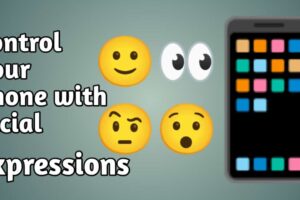
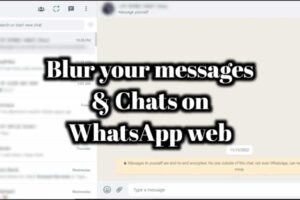





Recent Comments