Do you want to install third-party apps from unknown sources on your Android mobile? Here is a simple guide
Androids offer a lot of customization and features, at the same time, they also focus on security precautions to protect user privacy. As a result, some features are disabled by default. We can always modify or customize them according to our needs.
Installing third-party apps from unknown sources is one of those features, which is disabled by default to prevent malware attacks and other security issues. But there are certain times when we need to install apps from various other sources. Like installing apps from Chrome or apps your friend has shared with you.
Enable Install apps from unknown sources option
In the latest Android versions, you need to allow every source to install the app. But once you allow a source to install unknown apps you don’t need to permit the same source again and again.
There are two ways to enable the install apps from unknown sources option. I will show you both ways.
Way 1:
You can directly enable the option the first time you try to install an app from an unknown source.
When you try to install an app from a third-party store or source, you will receive a notification prompt saying “For your security, your phone is currently not allowed to install unknown apps from this source. You can change this in Settings.”
Simply click on the SETTINGS option and enable the “Allow apps from this source” option.
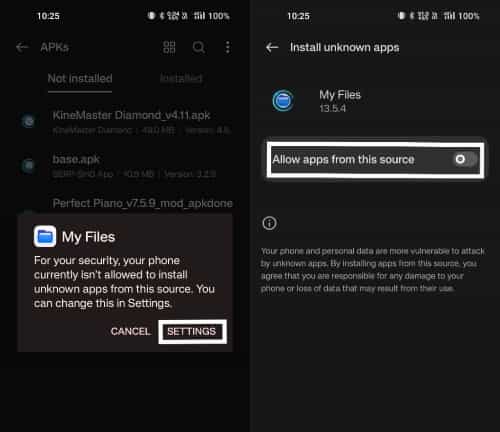
Now you can install any app from this source anytime.
Way 2:
This method is useful for both enabling and disabling the option. Follow the below steps:
Note: Depending on the device and Android version some of the options below may be different.
- Open the Settings app on your device.
- Search App Installation in the search bar.
- Go to Installation Sources or Unknown Sources.
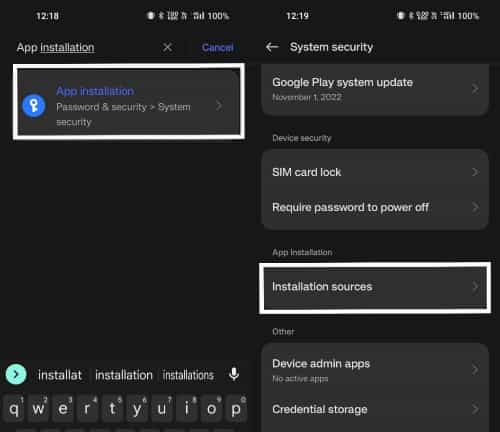
- Now Just enable the app from which you want to install the app.
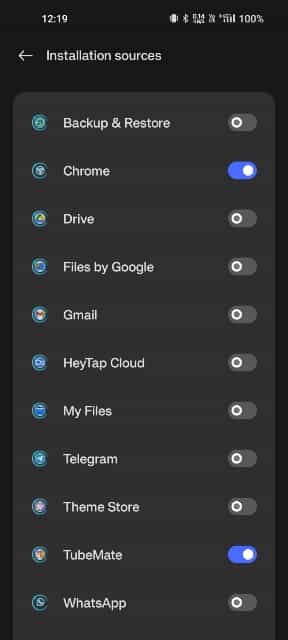
Full path: Settings > Device & Privacy > Unknown Sources / Installation Sources.
For Oneplus Devices: Settings > Password & Security > System security > Installation Sources.
Hope you found this helpful. Please share it with your friends and family:-). Leave a comment below if you have any more doubts.
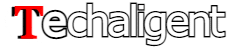

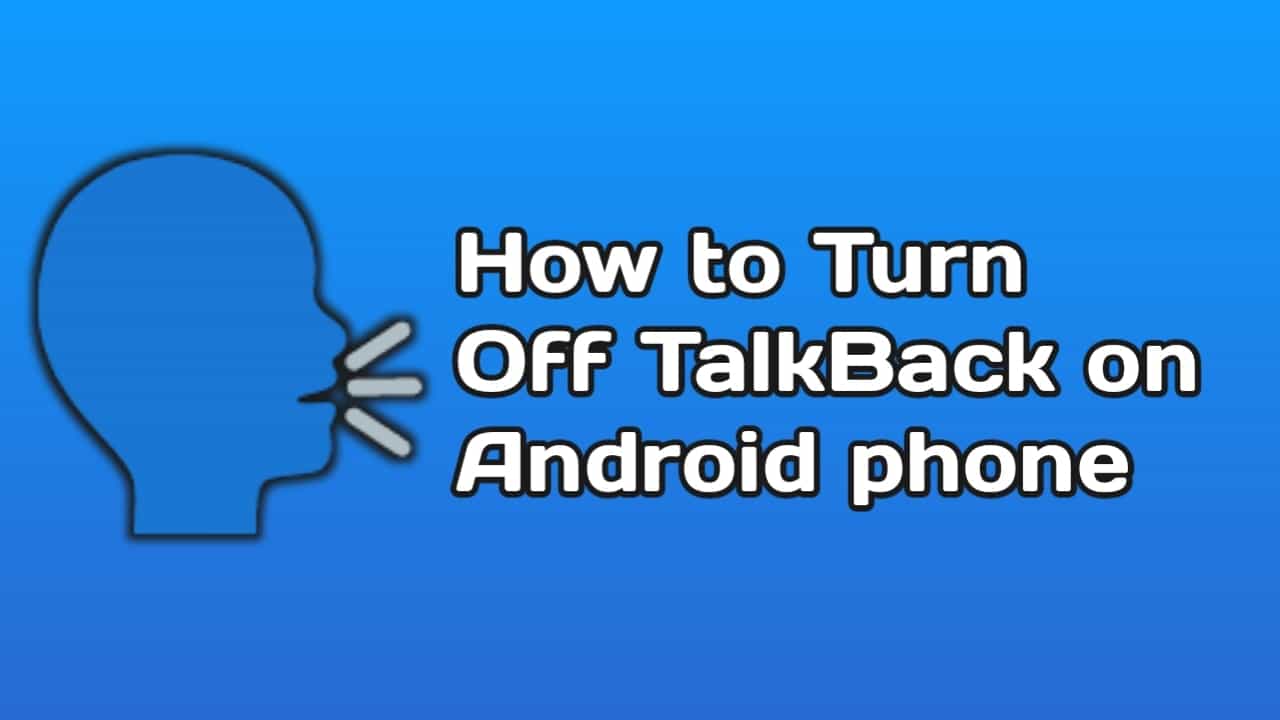
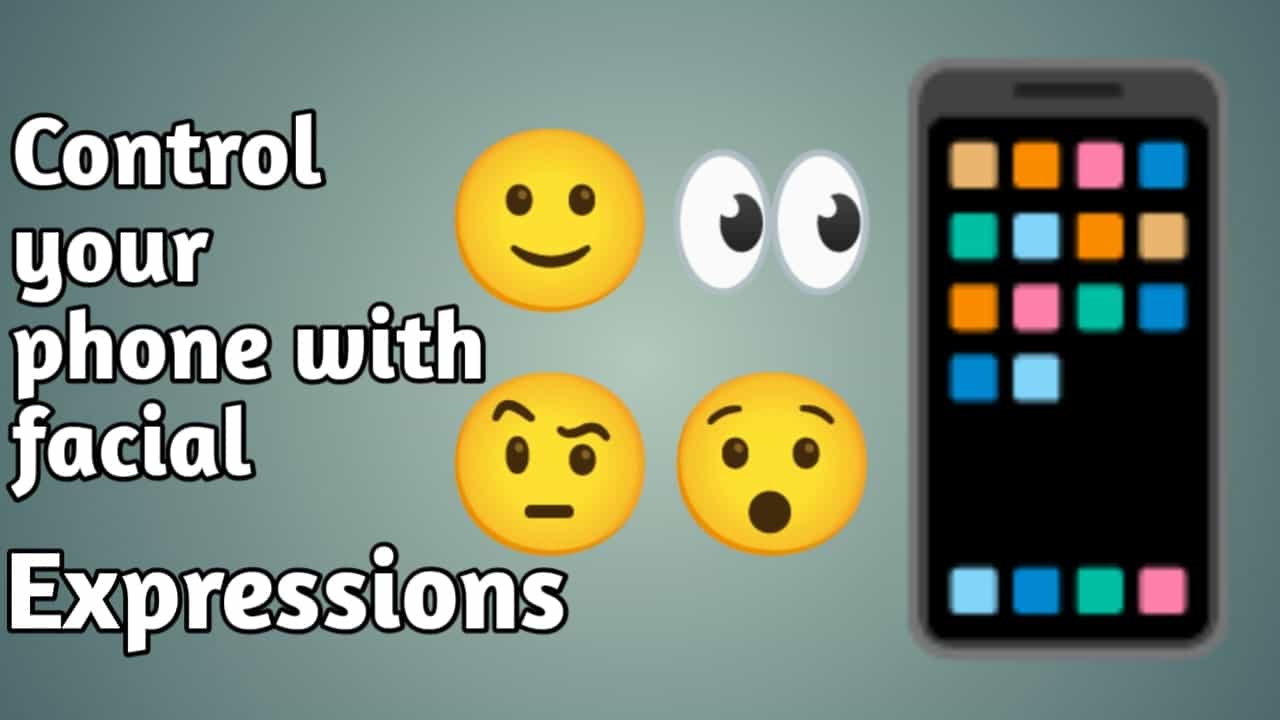
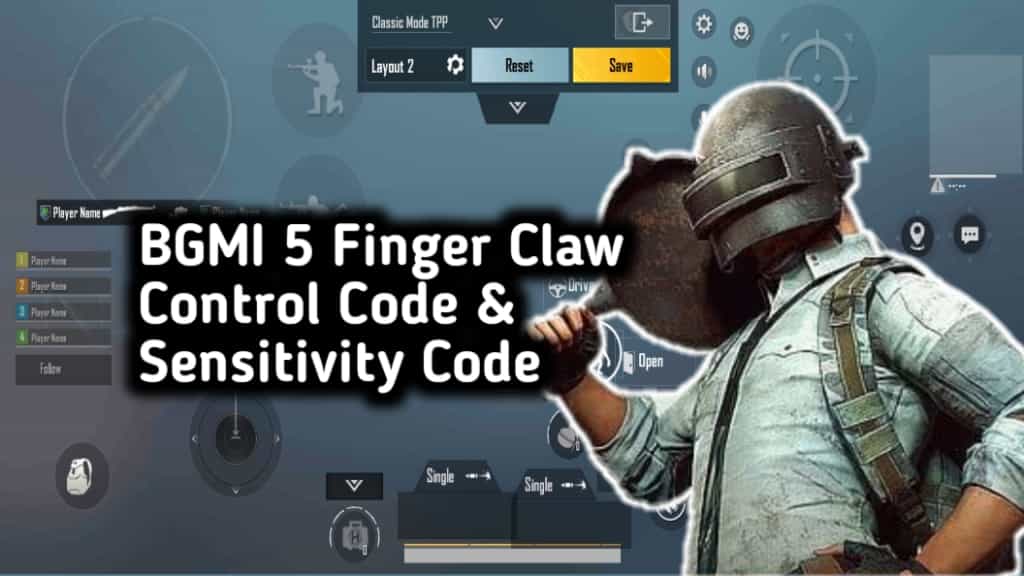
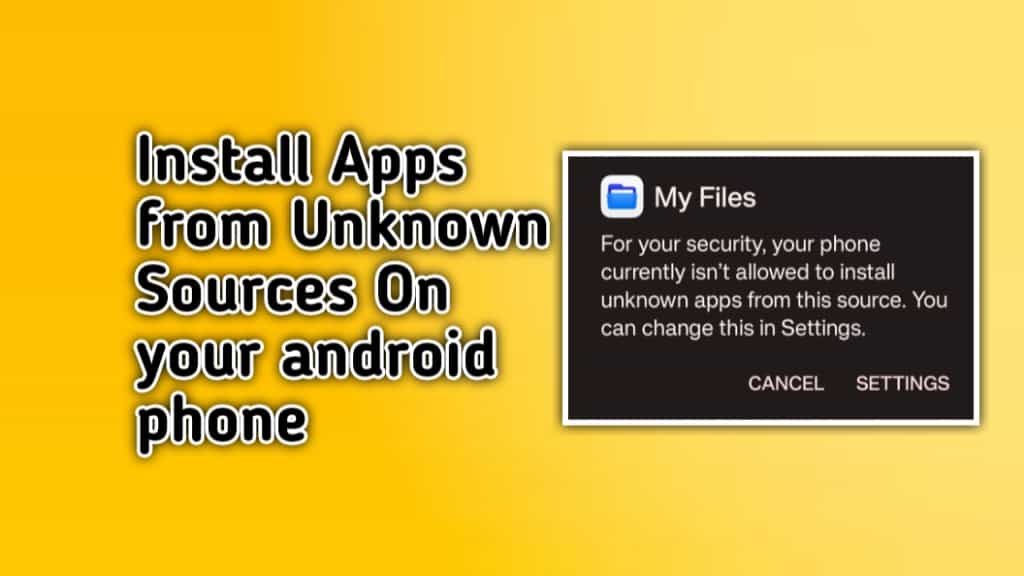

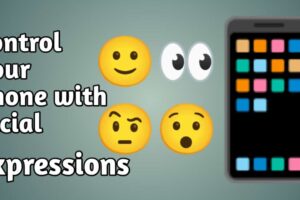
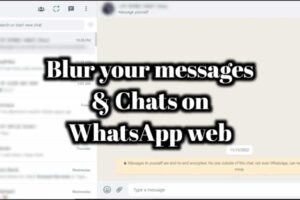





Recent Comments