TalkBack is a specialized feature on Android phones, designed to aid visually impaired individuals using their mobile devices through spoken feedback. However, when TalkBack is enabled, our devices are altered. If you accidentally or unknowingly activate this option and are unsure how to deactivate it, we’ll guide you through disabling the TalkBack feature in this post.
First, let’s know a little bit about this feature so that the next time you face this problem you don’t need to search for a solution.
What is Talkback and how to use it?
Talkback is a screen reader intended for situations or people who have difficulty seeing the screen. It gives you spoken feedback so that you can use your device without looking at the screen. In other words, this feature is designed for blind people to use their mobile phones.
How to use:
- When TalBack mode is On, an item is focused on the screen and it speaks content that’s inside loudly.
- Swiping right will move to the next item or option.
- Swiping left will move to the previous item or option.
- Double tapping will select the focused item.
- We can also drag our fingers across the screen to focus on an item
- You can scroll or swipe on the screen using two fingers.
- Swiping down from the top with two fingers will open the notification area.
- Swiping Down and then right will open the TalkBack Menu.
Now you know what is talkback and how to use it. Let’s see how to stop this feature now.
Disable the TalkBack feature on your Android.
To stop the TalkBack feature you need to go to settings and disable it. Alternatively, Google said you could also disable it by simultaneously holding the volume UP and down buttons. But when I tried, it didn’t work. So I’m going to show how to disable it in settings.
Open Settings Apps, if you have a settings app on the home screen, you can tap on it to select it as a focus item and then double-tap on it to open the app.
If you don’t have the Settings app as a shortcut. Then you can also access settings from the navigation bar. To open the settings app from the navigation bar, Swipe down from the top using two fingers. A navigation bar will come, now tap on the settings icon one time to make it a focus item and double tap on it to open.
Once the settings are opened, scroll down (swipe using two fingers). And find “Additional Settings“. Now, tap on Additional Settings one time to make it a focus item, and then double-tap on it to open. Search for Accessibility and open it (use the same procedure to open it).
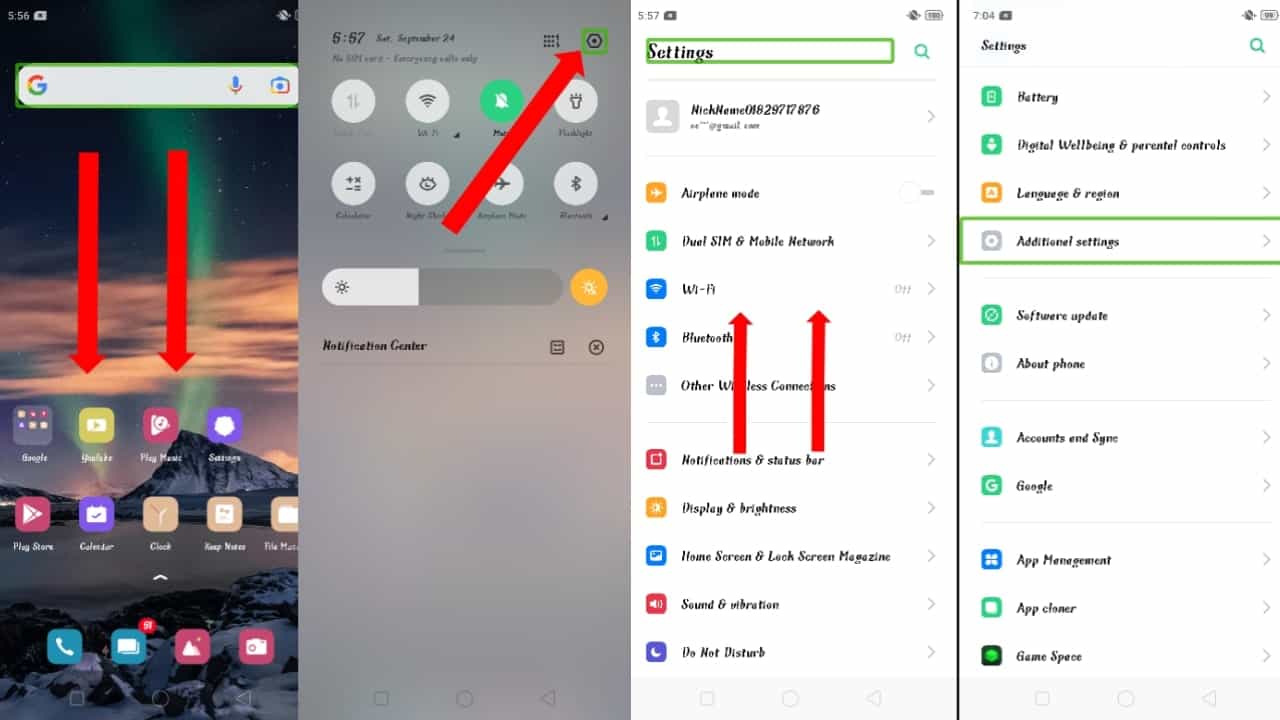
In the accessibility menu, search for the TalkBack option and open it. Now you can see an option to disable it, double tap on it, and confirm to stop or turn off the TalkBack feature.
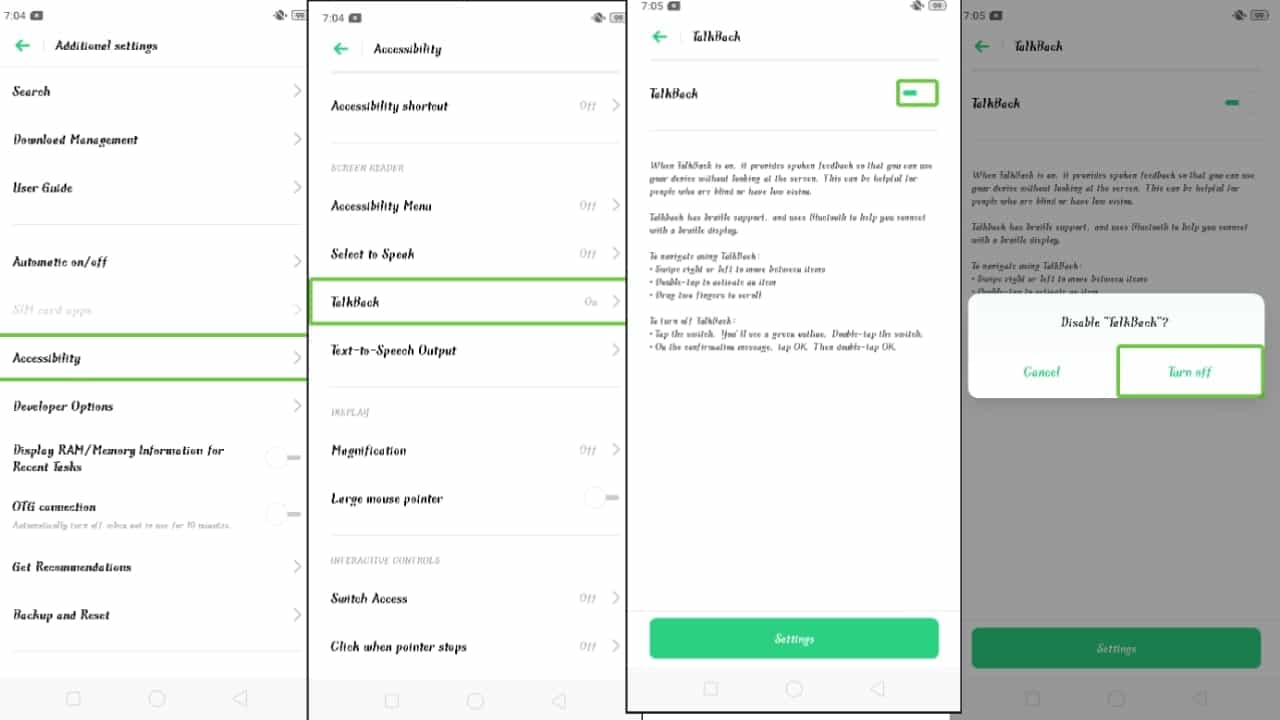
That’s it, you have successfully turned off the TalkBack feature. Now you can use your mobile phone normally.
I hope you found it helpful 🙂
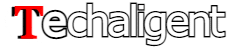

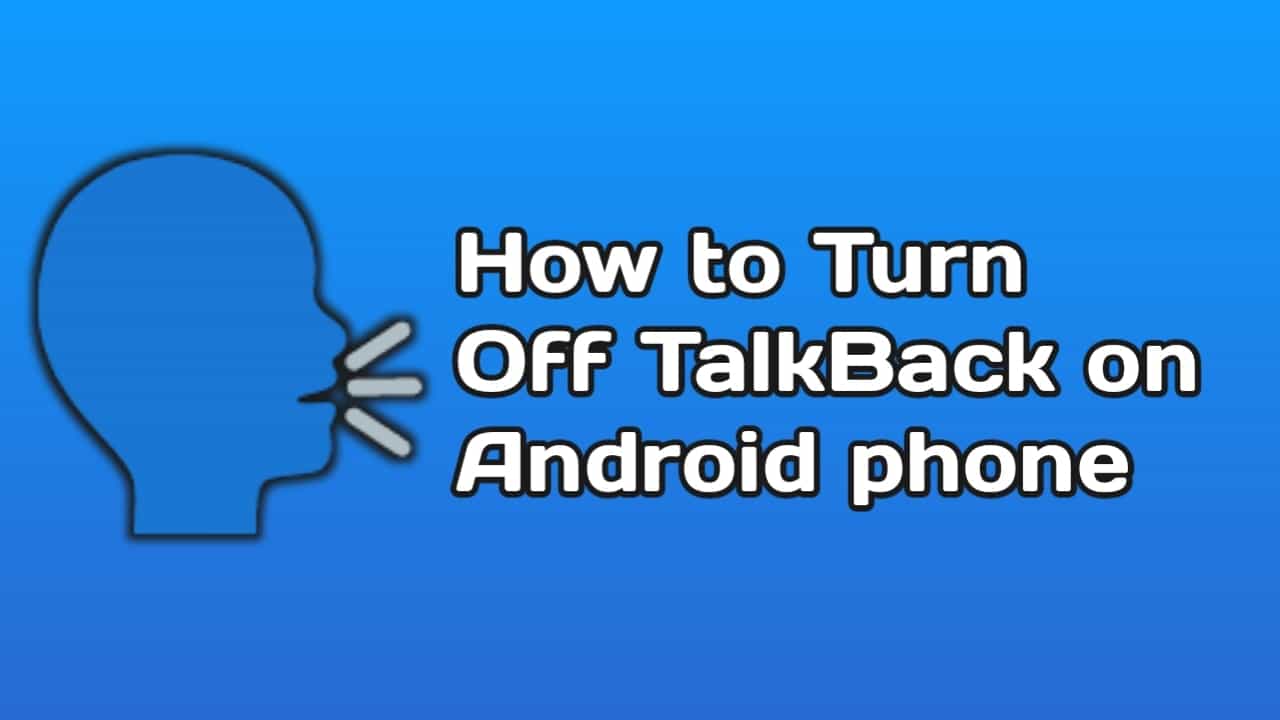
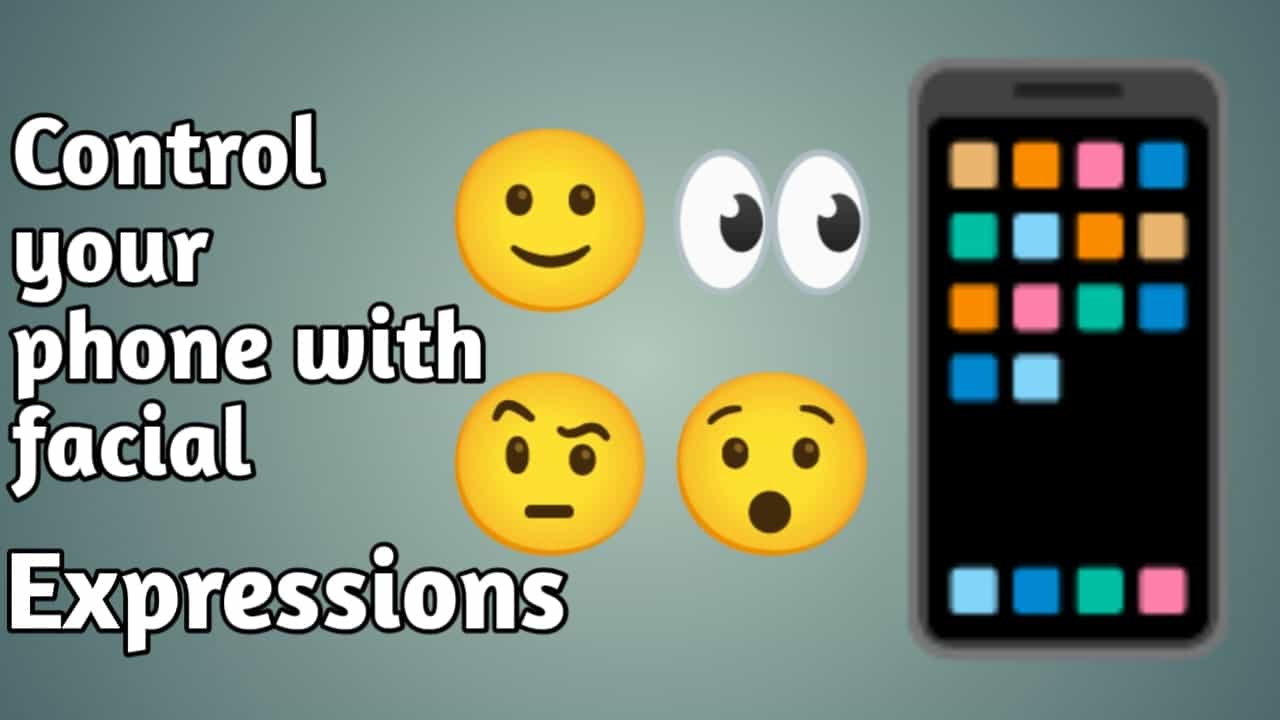
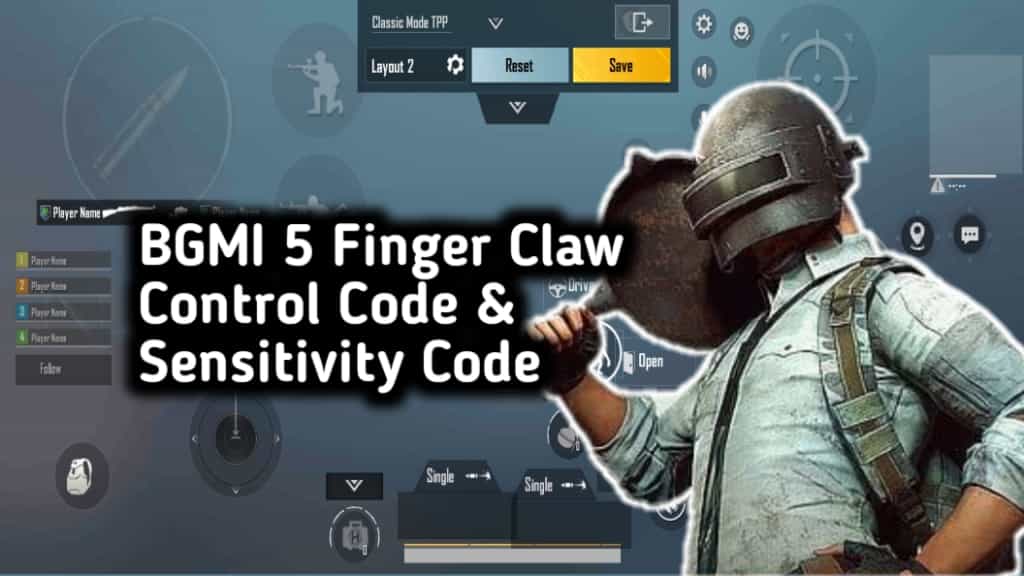
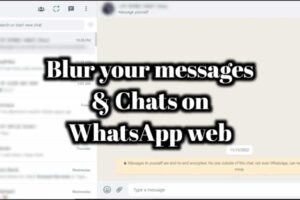
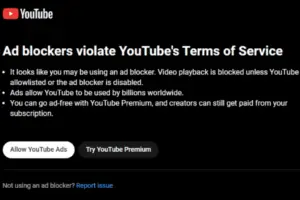






Recent Comments