Are you tired of WhatsApp destroying the quality of your shared photos or videos? There is a way to send Images or videos without losing their quality.
By default, WhatsApp compresses photos and video files to make them smaller and easier to load or send. This is why the pictures or videos you send will become pixelated. Whatsapp does this to provide a faster and more seamless experience to the users. Regardless of quality, it is a useful feature, if you are sending photos and videos for fun. Because it saves both your and your friend’s data.
However, there are some situations in which the photos or videos must preserve their original quality. Whatever the reason you may have, there is a way to send images or videos in original quality on WhatsApp. That is by sending them as documents because WhatsApp doesn’t compress documents. And the good thing is we can send videos or photographs or any other files in the form of documents. Let’s see how to send photos or videos as documents on WhatsApp.
Send photos or videos as documents on WhatsApp.
If you send your files as a document, your files will retain their quality. But there is a problem with this method, the receiver a.k.a your friends who are going to receive them must download all of the photos or videos one by one. If you are okay with that, here’s how you can send your pictures or videos as a document on WhatsApp.
- Open WhatsApp chat to whom you want to send.
- Just like always Tap on the Attachment Icon & select Document from the list of sharing options.
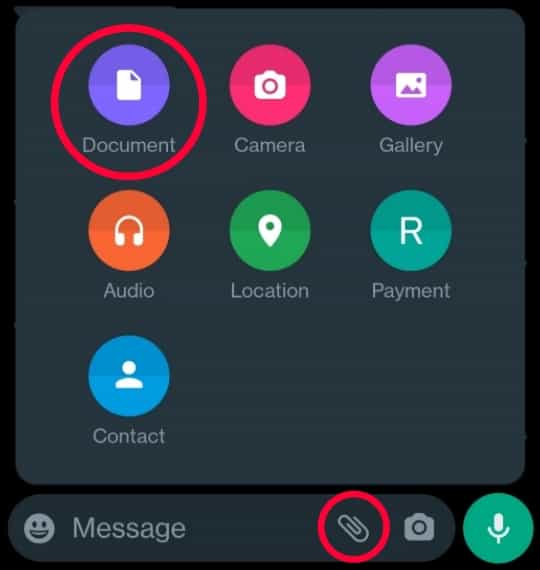
- Tap on the “Browse other docs…” option to open your file manager app.
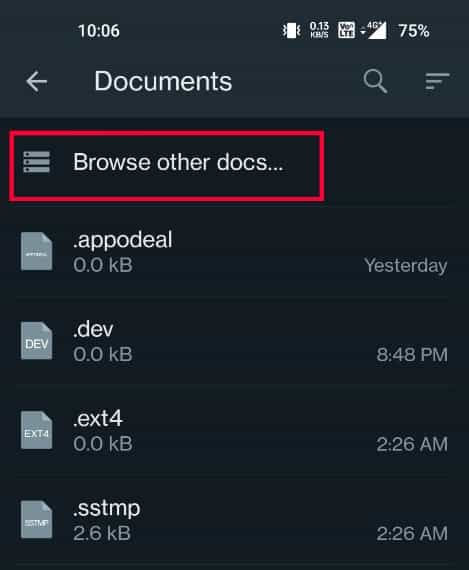
- You can browse all your files here. All your files will be shortened to Images, Videos, and Audio folders. You can go to respective folders to find your files easily. To send more than one photo or video, Tap and hold on files.
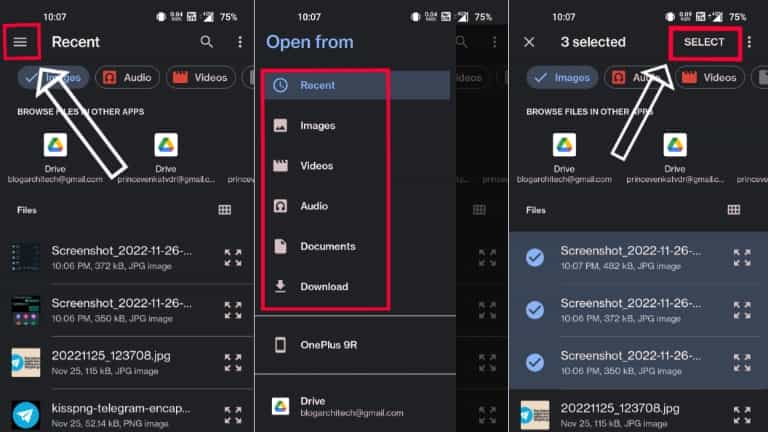
- Once you are done selecting all the files you want to send, Tap on Select at the top right corner. And in the next step Press the send button.
That’s it, all your files will now be sent. Your recipient will receive the files in a document form with original quality. Hope you found it helpful :-), Please share it with your friends and family. Keep in touch with us for more such content.
You may also like: Stop strangers from adding you to Telegram groups and channels
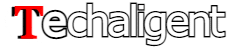

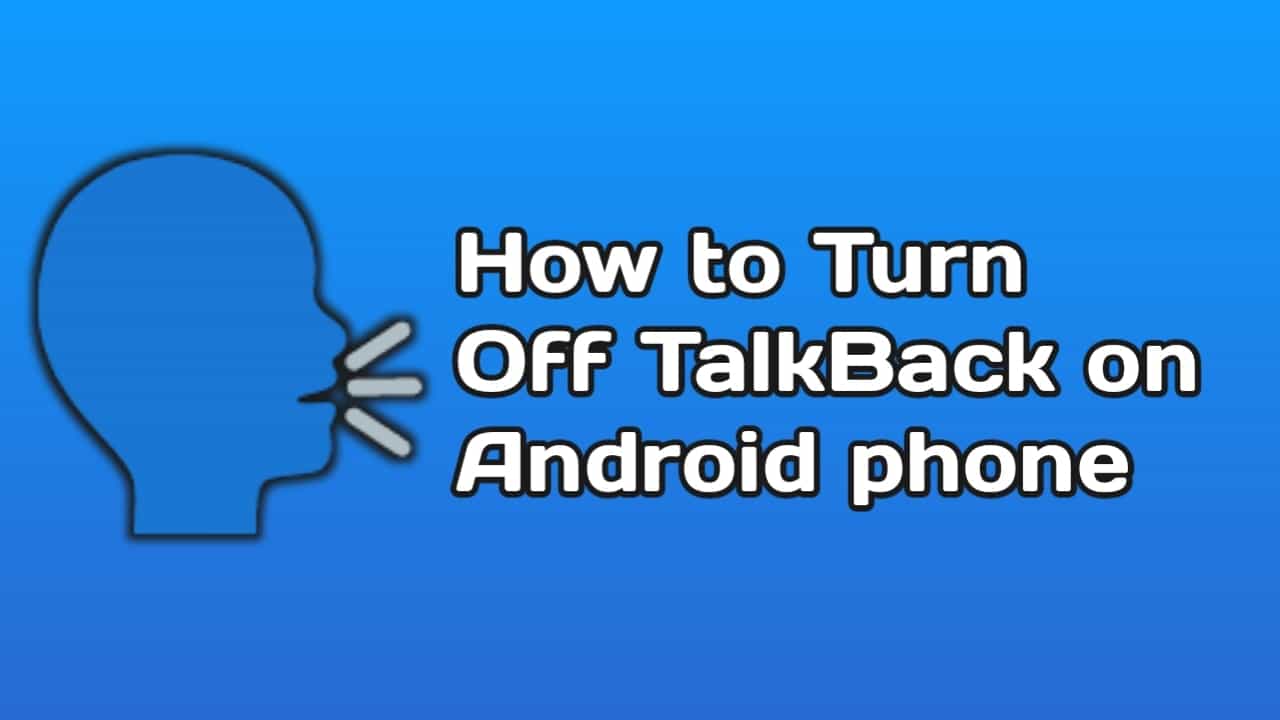
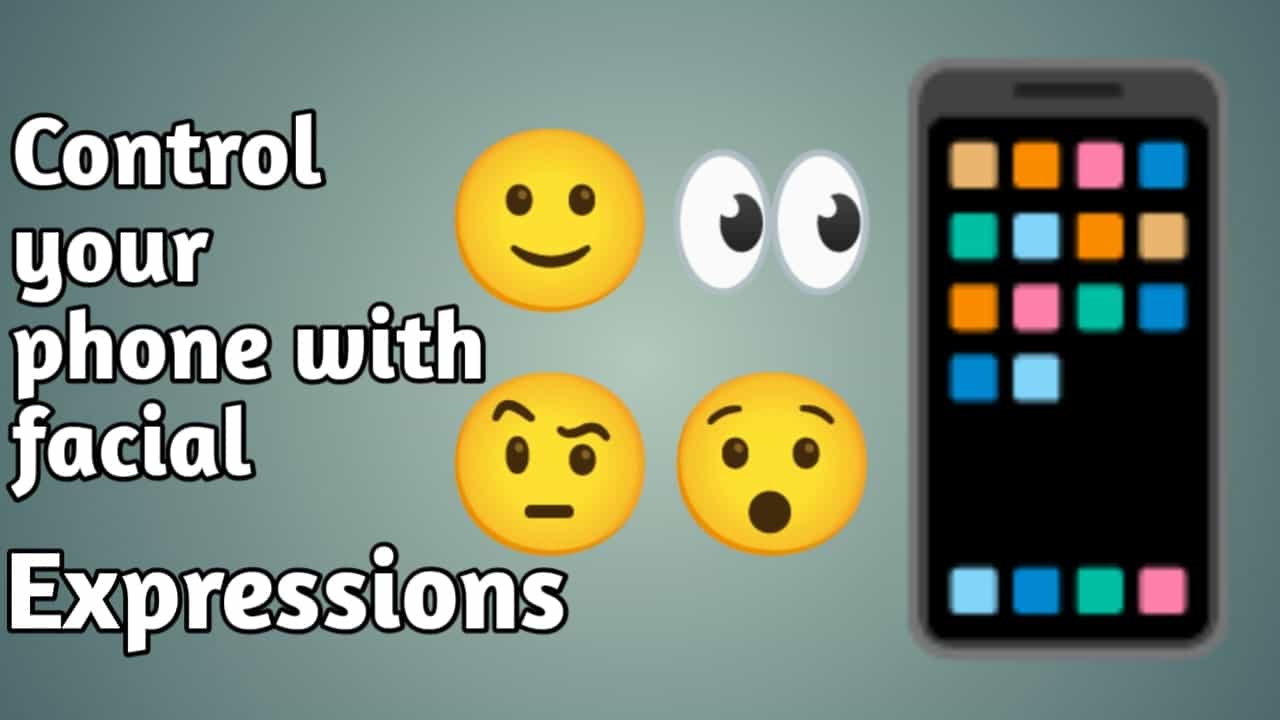
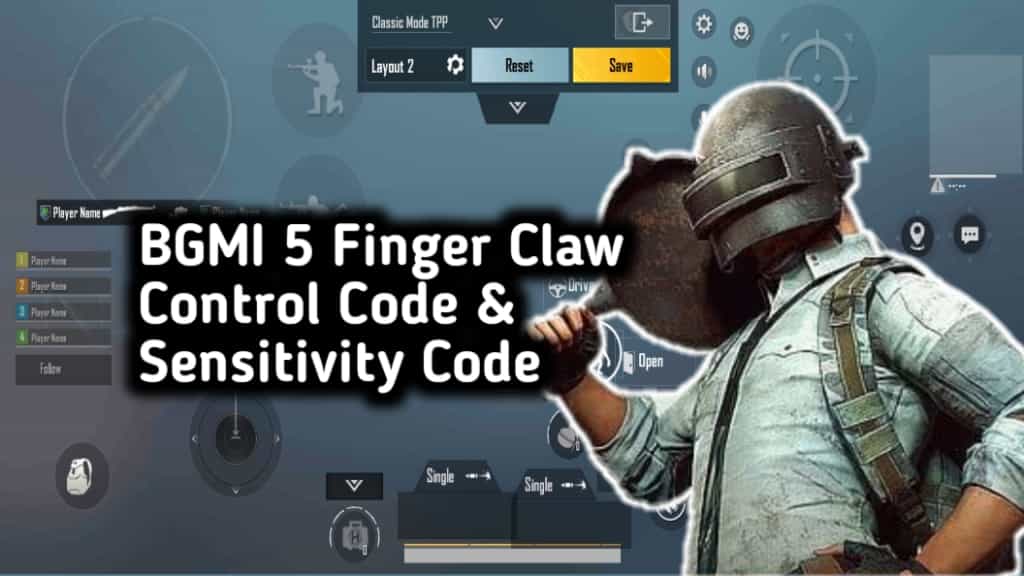


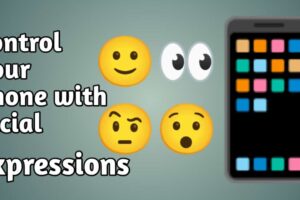
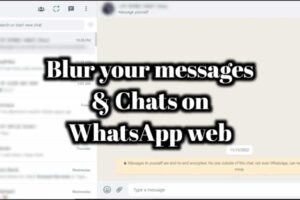





Recent Comments