By default, your Facebook profile is set to the public, allowing anyone to see your photos and posts. However, you can lock your profile by tweaking it. Locking your profile is a good option, especially when you are posting personal stuff. In this post, we will demonstrate to you how to lock your Facebook profile. Let’s dive right in and get started:
How to lock your Facebook profile on mobile & desktop
On Mobile:
- Log in to your Facebook account on mobile and then Go to your profile.
- Click on the three dots next to the “Edit profile” option and go to “Lock profile“.
- Click on the “Lock your profile” button and tap “OK“ to confirm.
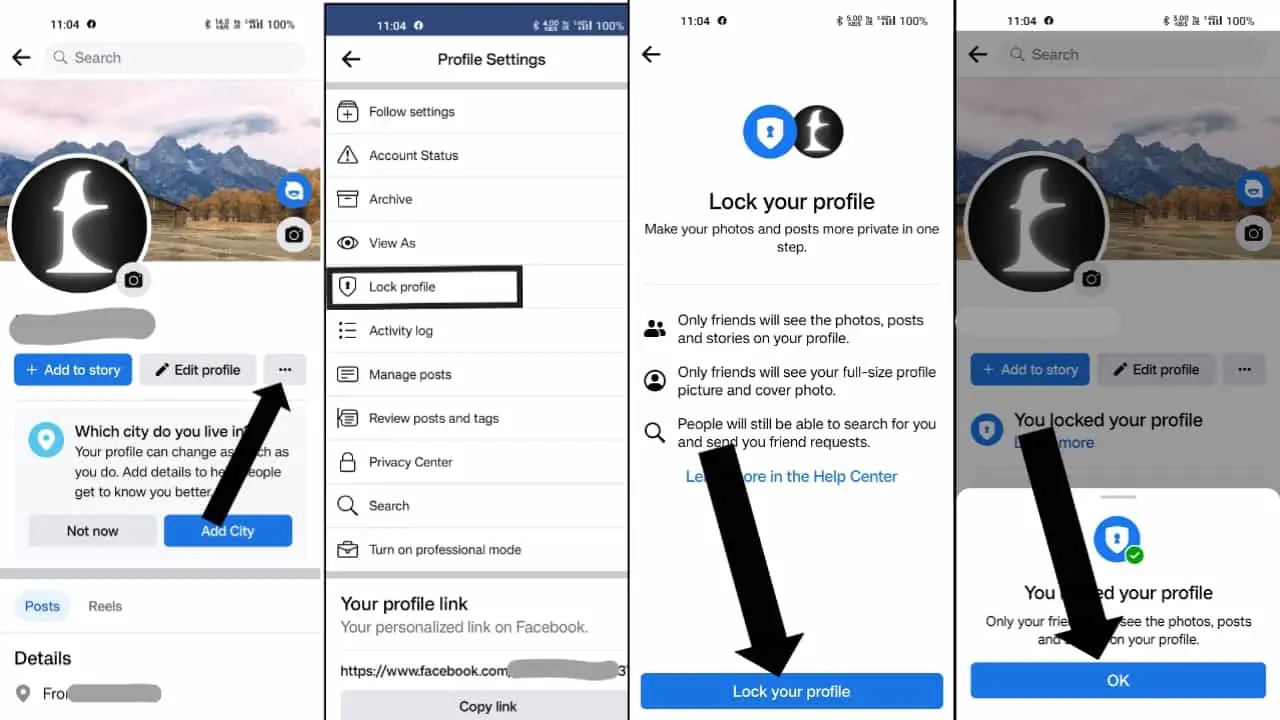
On desktop:
The process is the same on the desktop too.
- Log in to your Facebook account on your desktop and go to your profile (click on the profile icon at the top right corner of the screen).
- Click on the three dots below the “Edit profile” option and go to “Lock Profile“.
- Click on the “Lock your profile” Button and tap on “OK“ to confirm.
That’s it your profile/account will be locked. You can repeat the same process to unlock your profile or set your account to public. Go to profile > three dots > unlock profile > unlock.
Conclusion: By following the above method you can lock your Facebook profile easily on desktop and Android. However, remember that locking your profile will only restrict new users from accessing your posts, but your existing friends (people who are on your friend list) will be able to see your photos. If you don’t want that you need to unfriend them.
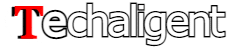

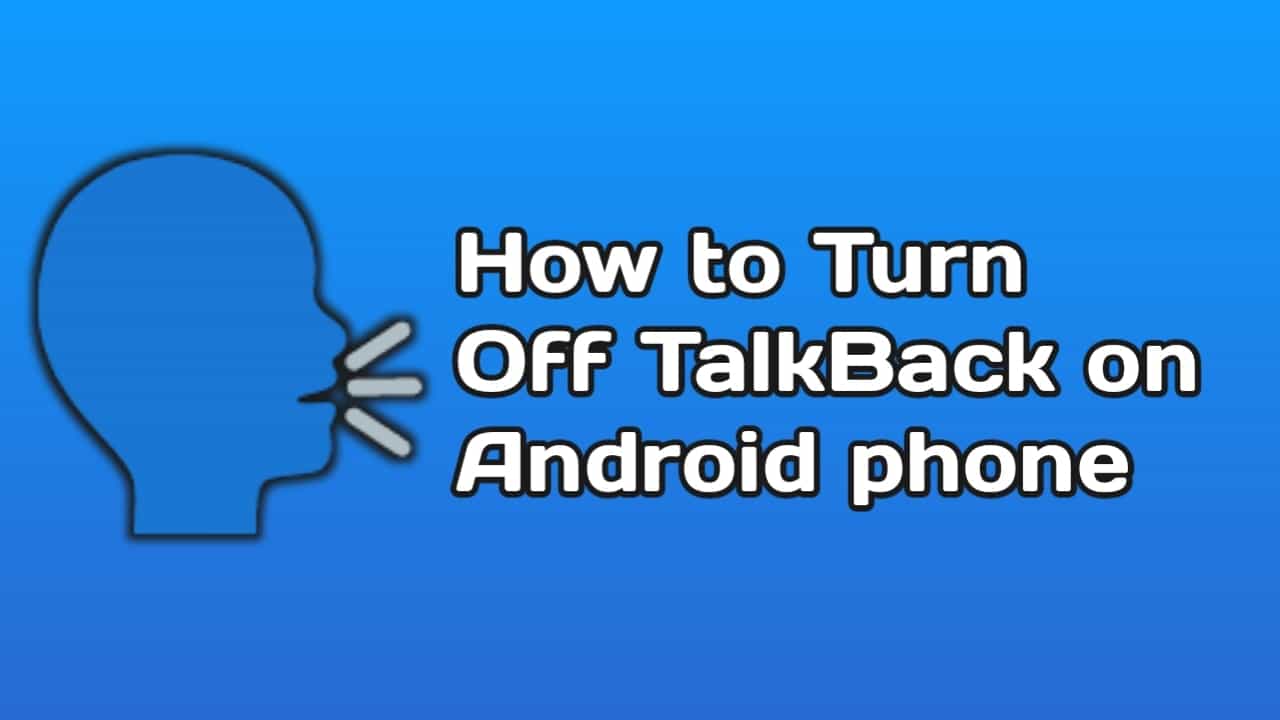
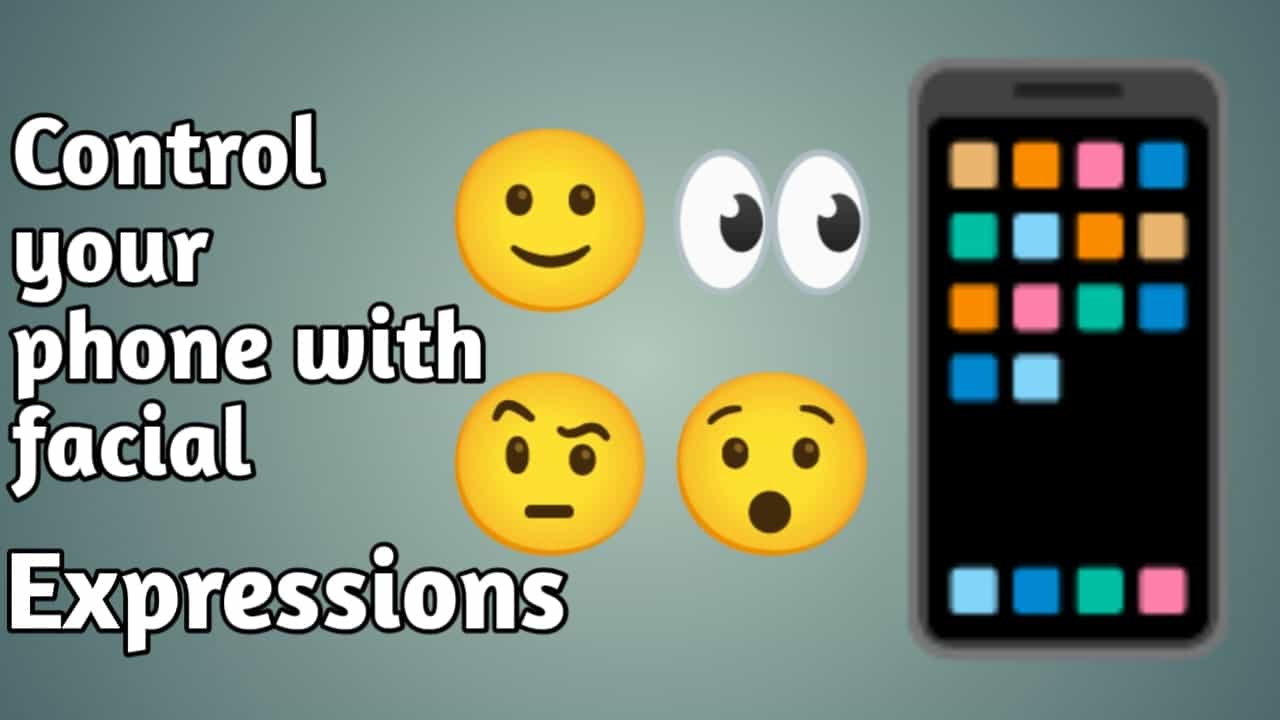
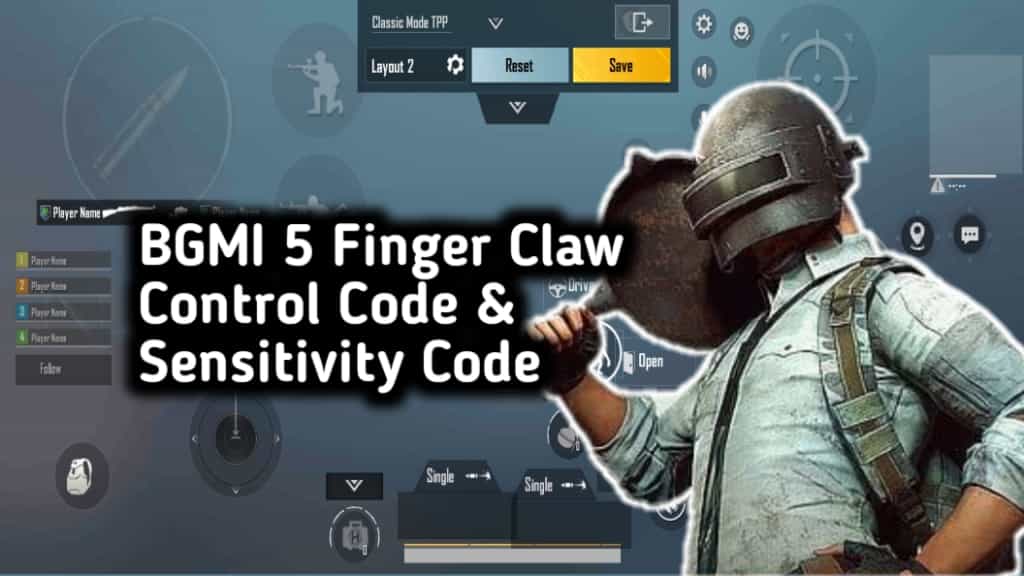
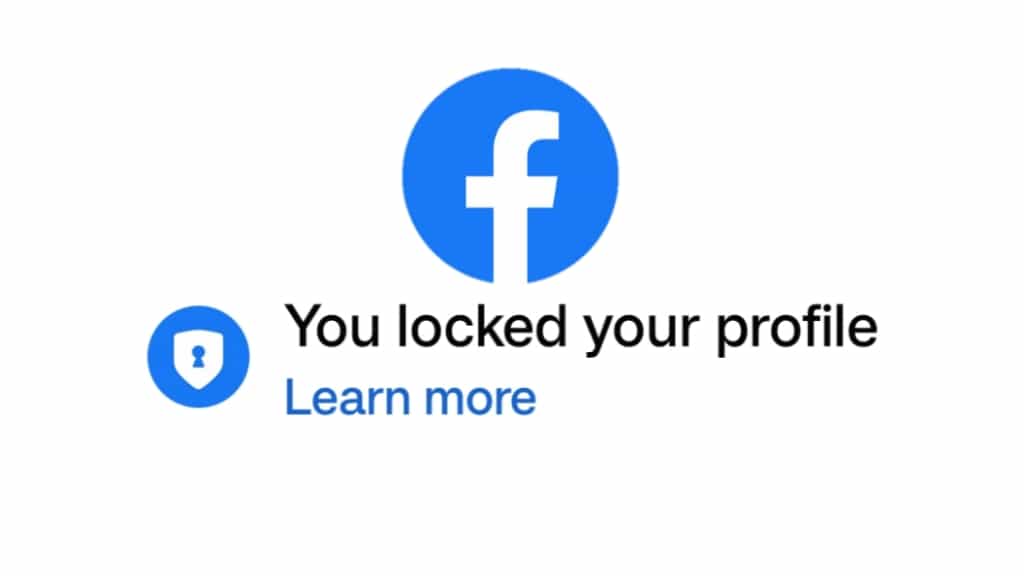

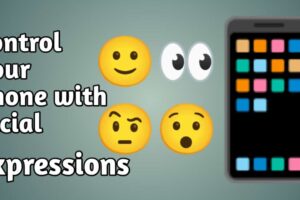
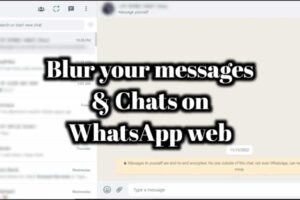





Recent Comments