Facing network and data speed issues on your OnePlus mobile after downloading and installing the Oxygen OS 13 update and wondering how to fix it? Here’s a quick way to fix it.
Recently (in April) OnePlus rolled out a new system update to its users. According to the Oneplus Community, the latest update improves system stability, updates the security patch to April, and enables 5G network access to the 5G supportable devices. After the device is updated, it automatically sets network settings to 5G.
However, many users are facing some network issues and data speed also decreased after updating the device. So I decided to provide you with a quick fix to this problem. By the way, I’m also a Oneplus user and I have faced this problem on my device. After trying a lot of methods like activating Flight Mode, Restarting the device, Disabling Sim, etc. I found a solution to this issue. Follow the below guide to fix it.
Fix network issues on OnePlus device in latest patch update
This issue is caused by the 5G option enabled by default in the latest update. Because 5G is still in the implementation and testing phase. All the telecom companies are currently testing their 5G networks in some places. So mobile companies are rolling out 5G support updates to their customers. As a result, network issues are occurring. By reverting our network settings to 4G, we can solve this problem.
Follow the below steps to revert your network settings to 4G:
- Open your device settings.
- Go to the Mobile network option.
- Click on the SIM option and Go to Preferred network type.
- Select the 4G/3G/2G (Auto) option.
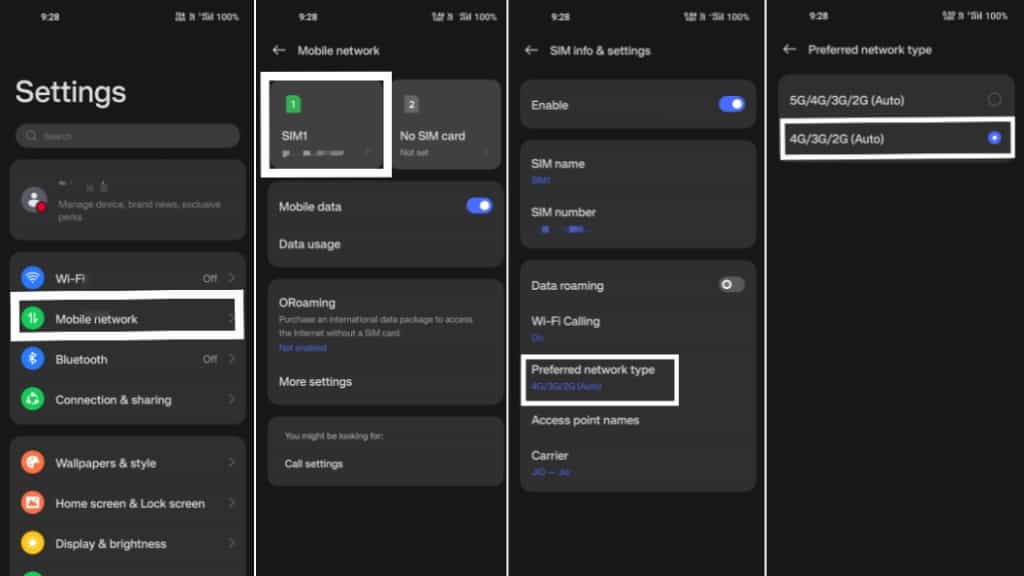
That’s it your network will now work as usual as before. If you are still facing data speed or network issues, try to restart your mobile once. Your issues should be fixed now.
Hope you found this information helpful. Share it with your friends and family❤
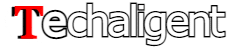

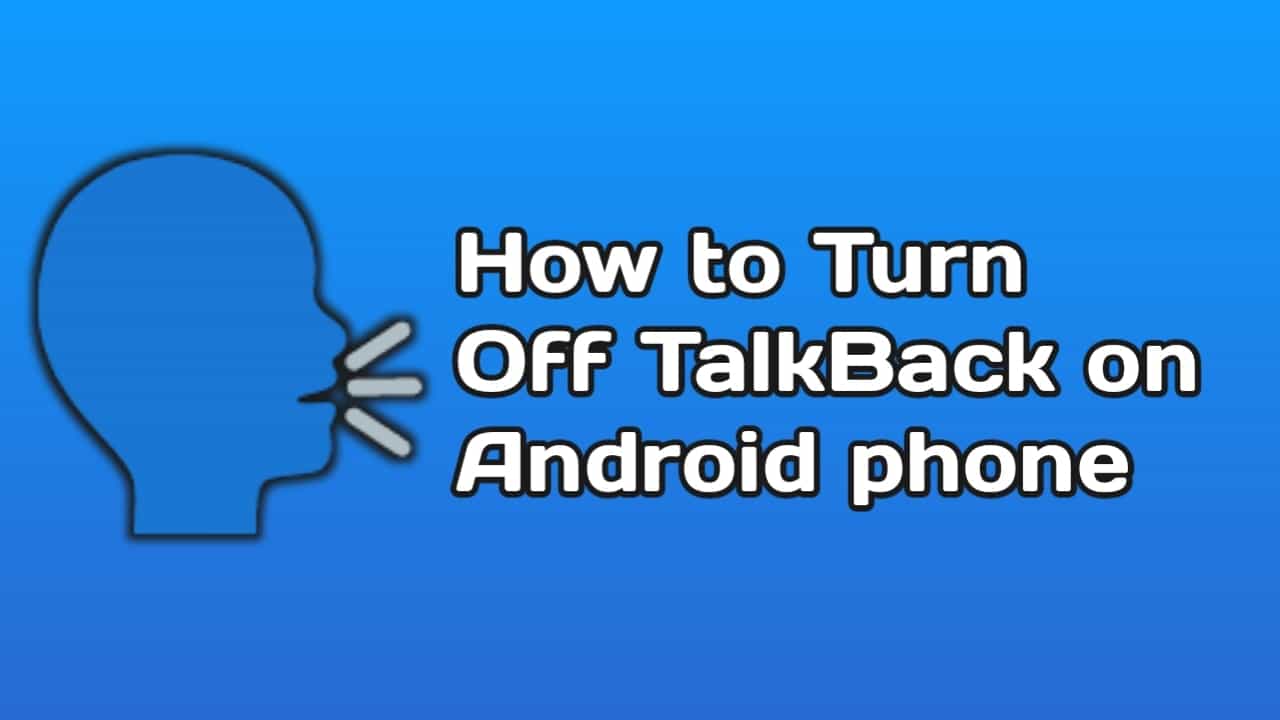
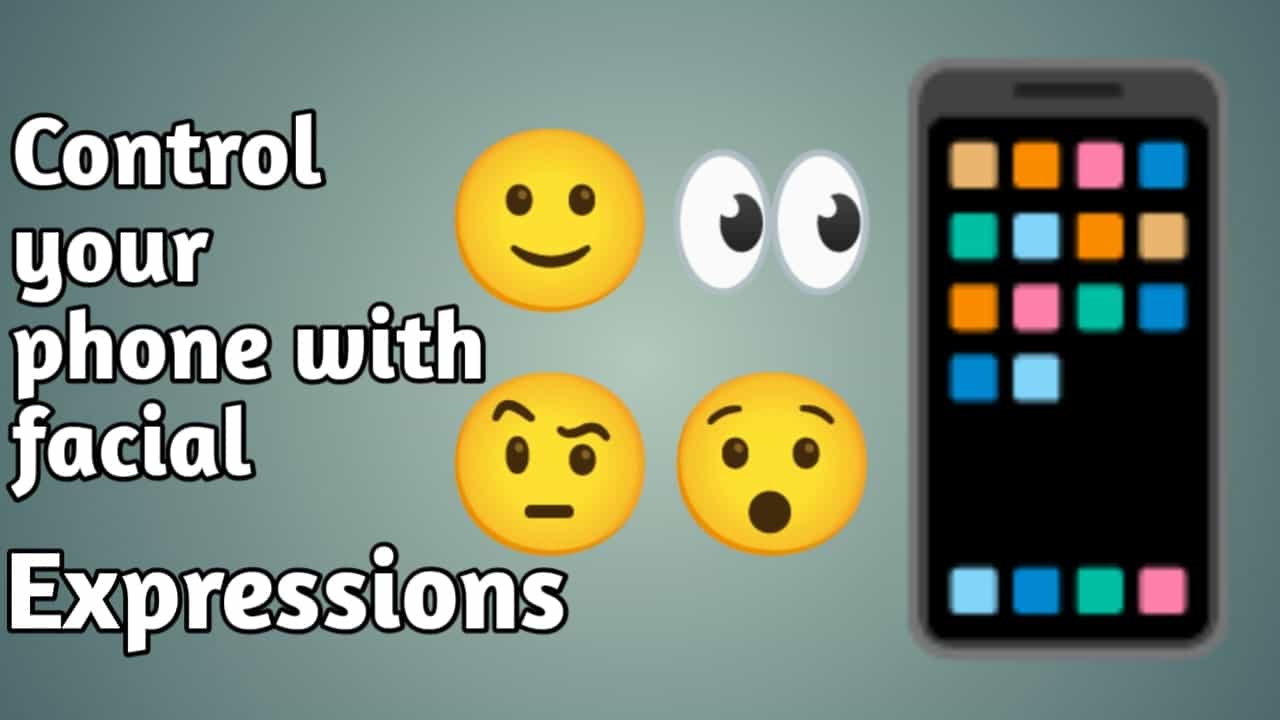
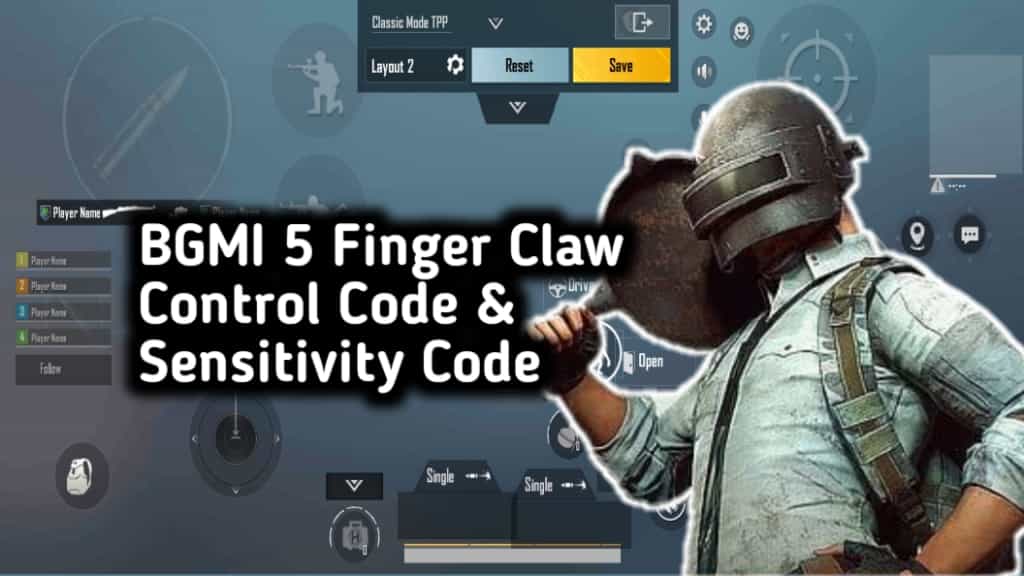


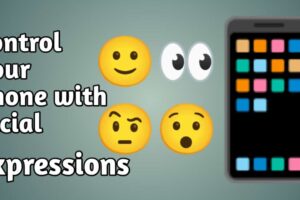
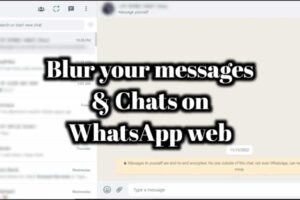





Recent Comments