Did you know that you can control your mobile using face gestures? You can perform simple tasks like returning to the home screen, closing apps, and more, just by using your facial gestures. The best part is, that you don’t need to download any third-party app to set up these gestures. Almost every Android phone comes with this feature built-in.
We will show you, how to set up and control your mobile with face gestures.
Set up gestures for your mobile using Switch Access.
Note: We are doing this on the Oneplus phone, depending upon your device and its OS, the process may be different for you.
To begin, go to Settings and search for Switch Access in the search field, then activate it.
ℹ Enabling it is also possible by navigating to Settings > Accessibility > Switch Access > Enable Option.
For Oneplus users Open Settings > System settings > Accessibility > Interaction > Switch Access > Enable Option.
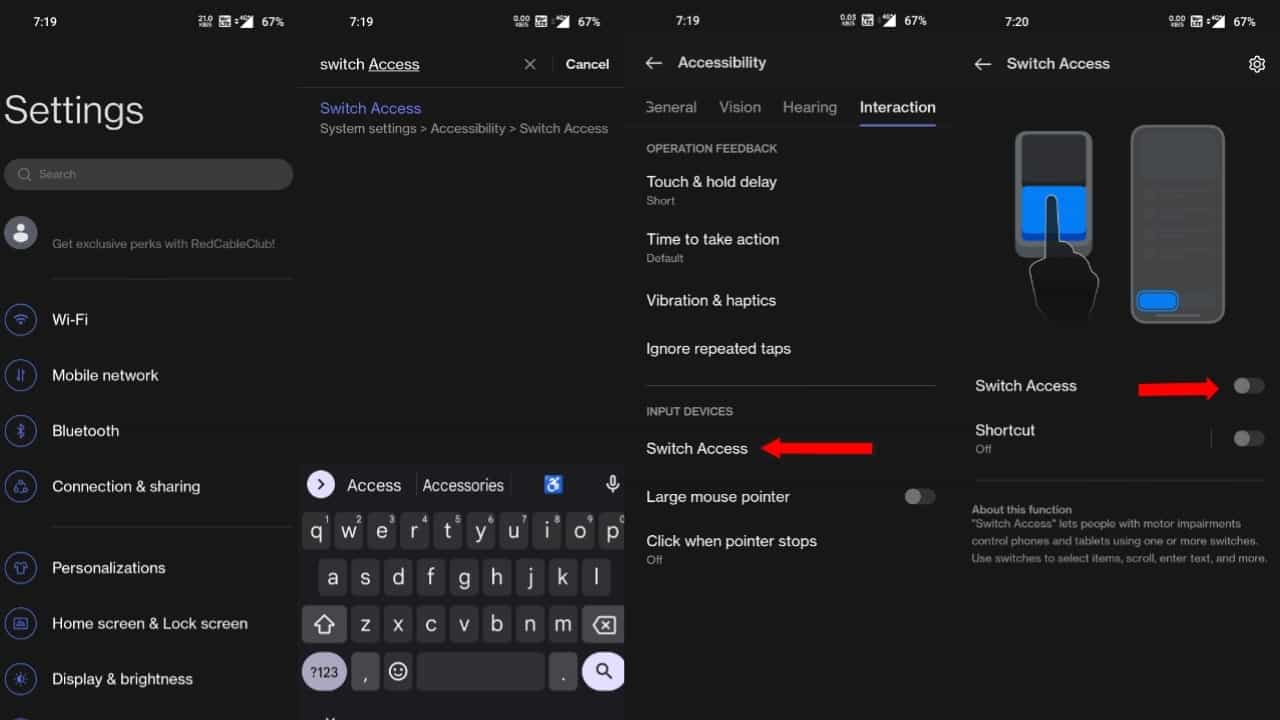
After you enable Switch Access, you will be prompted to grant access. Grant all permissions. You must now select a switch type. Select Camera Switch and then hit Next. It will prompt first-time users to download data.
When the data is downloaded, you will be prompted to select the number of switches; select the default, and press the next button, as shown below.
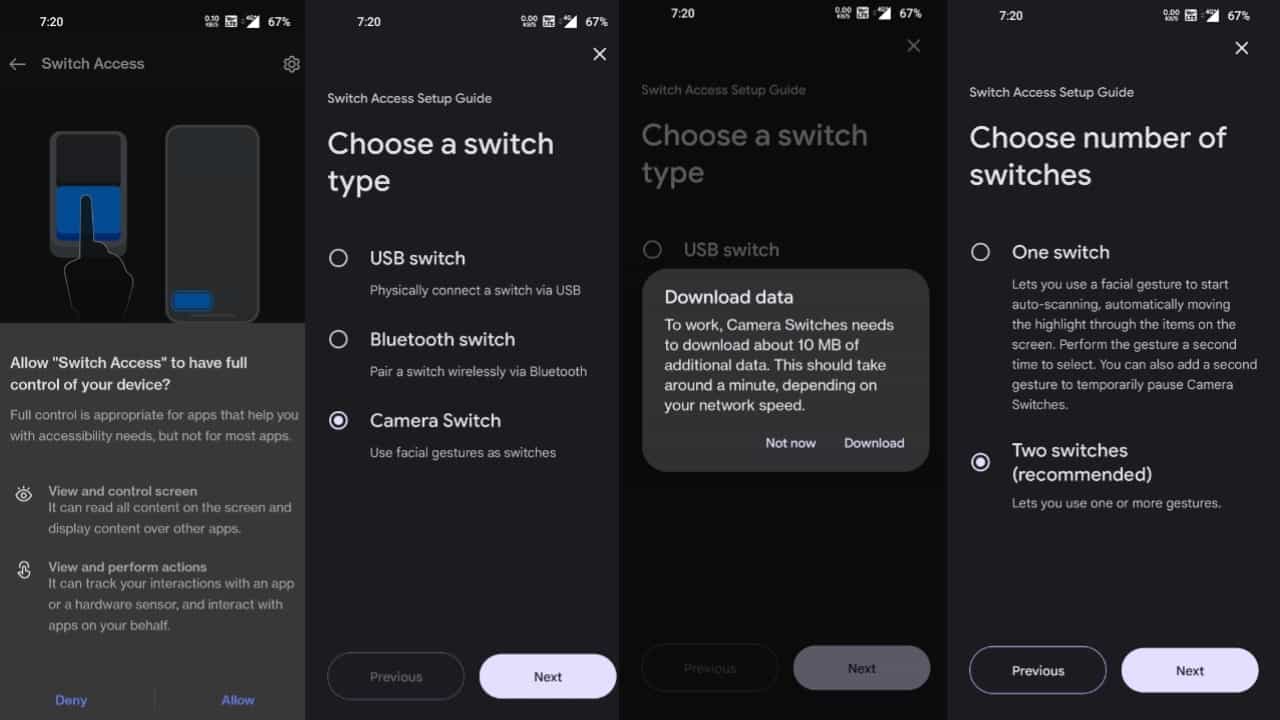
The next step is to select the scan type, leave the default choice, and continue. You’ll arrive at the Camera Switch settings (If it asks for any other options skip and continue without selecting any).
Scroll down a little in the camera switch settings to pick the gesture type, and then select any one gesture to set up.
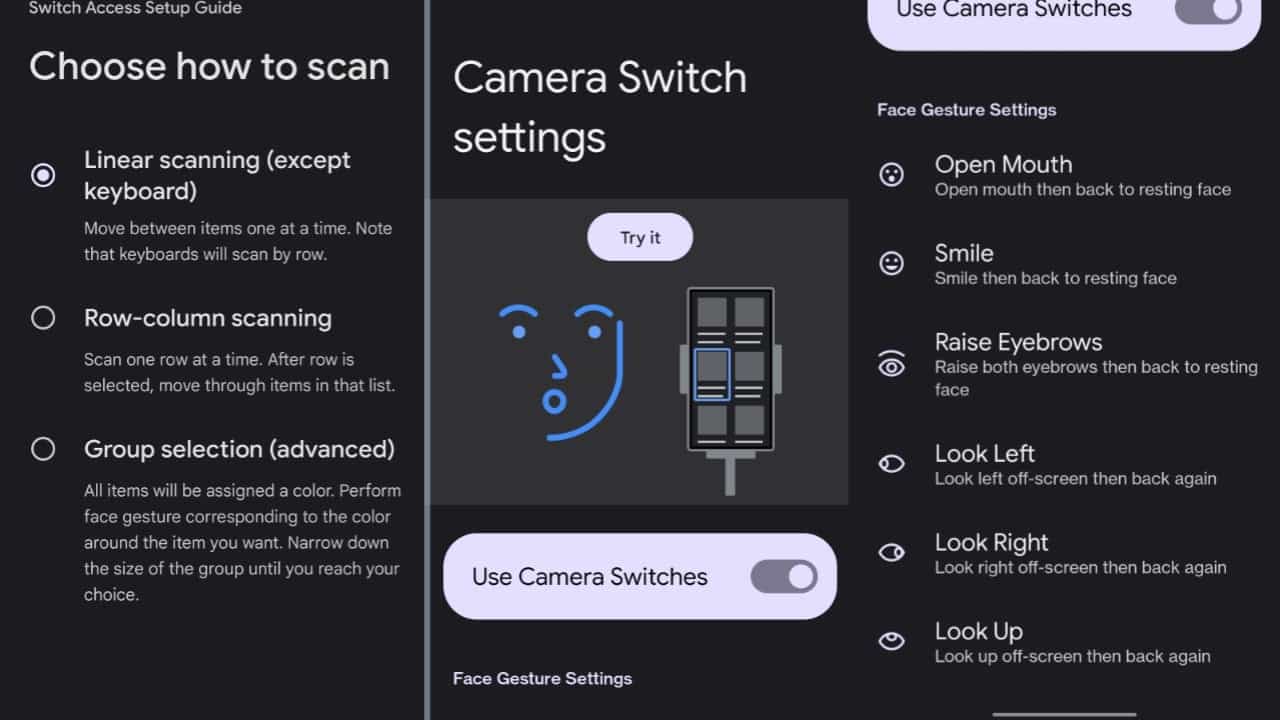
After you’ve chosen your gesture, you must repeat your facial expression five to ten times as a preview. For instance, if you chose the Open Mouth option, as a preview, open and close your mouth five to ten times.
After previewing your facial expression, scroll down to set up an action for it. Select your action from the menu by clicking on the Edit Assignment option.
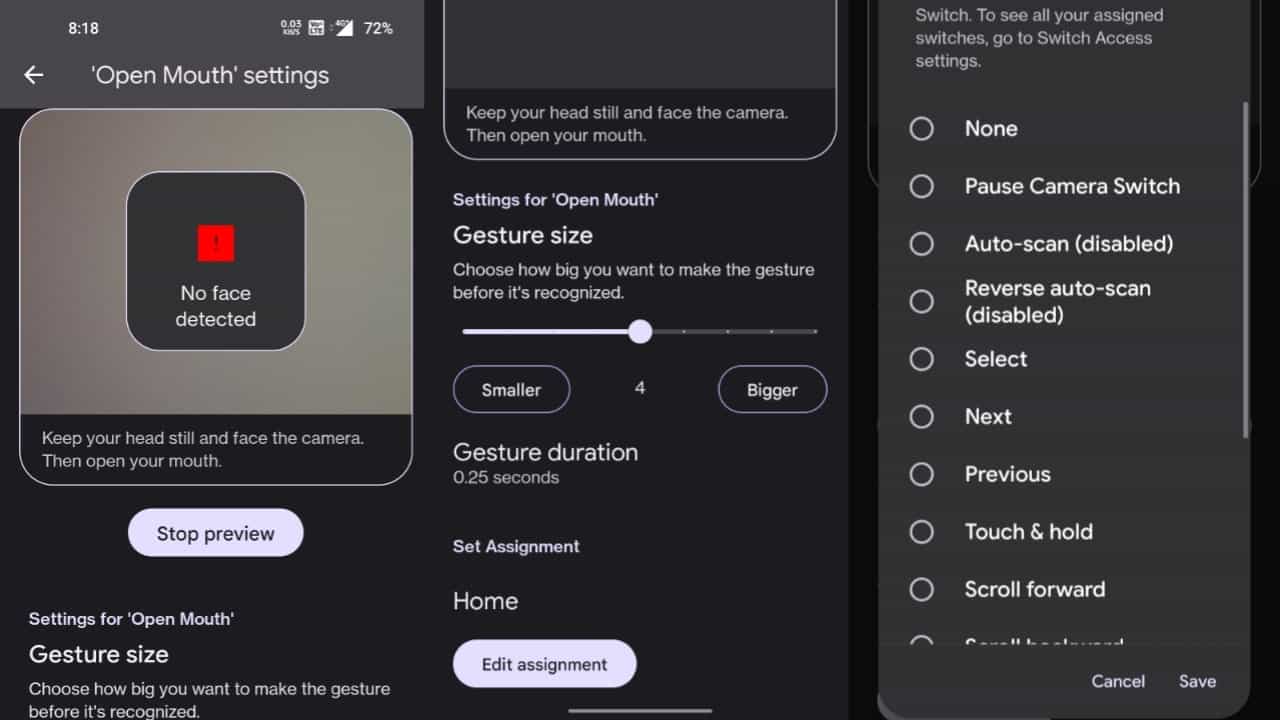
You have now successfully made a facial gesture, you may now utilize the gesture whenever you want. You may apply the same logic to different gestures.
Note: Enabling this will increase your battery power consumption, as your camera will be active all the time.
Hope you found it helpful 🙂
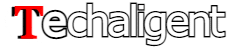

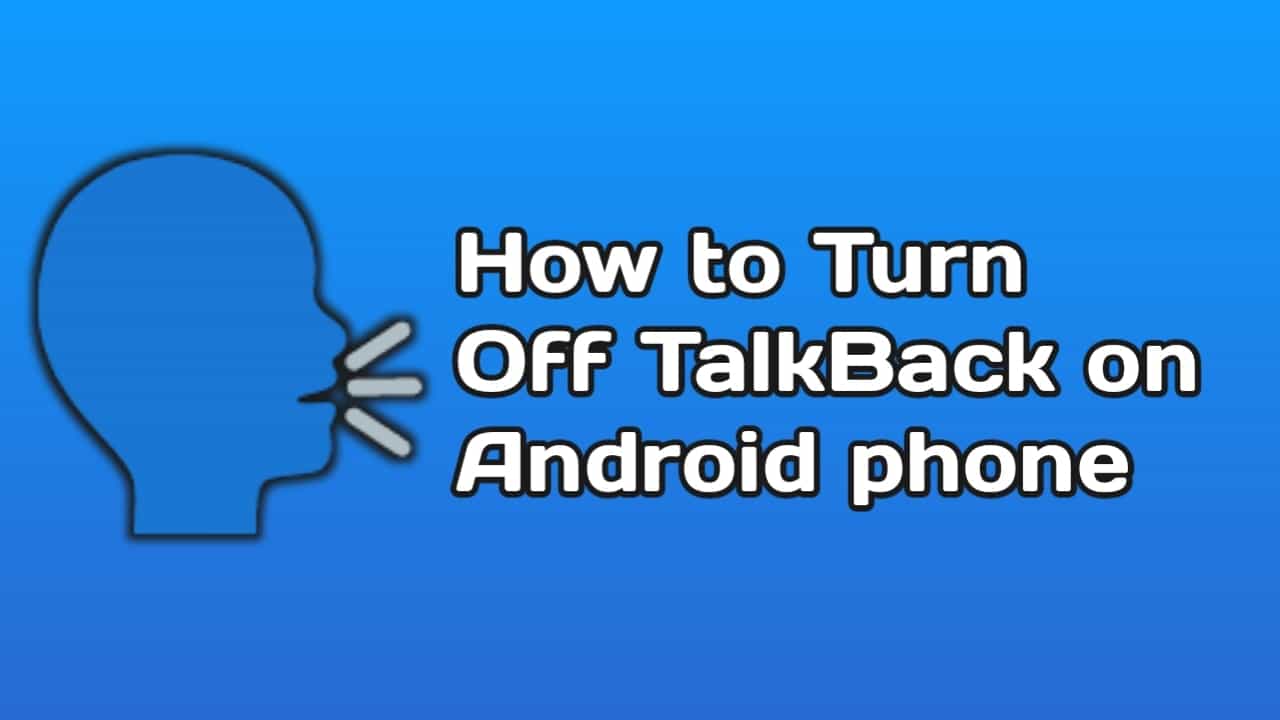
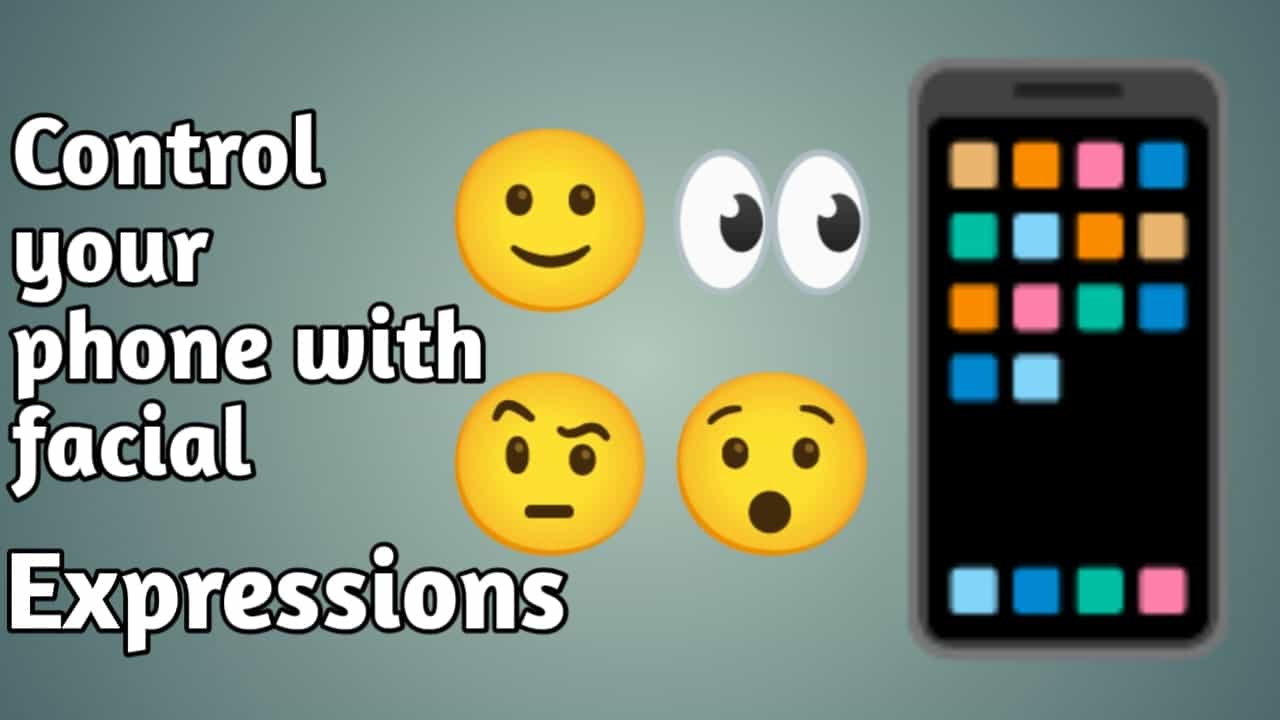
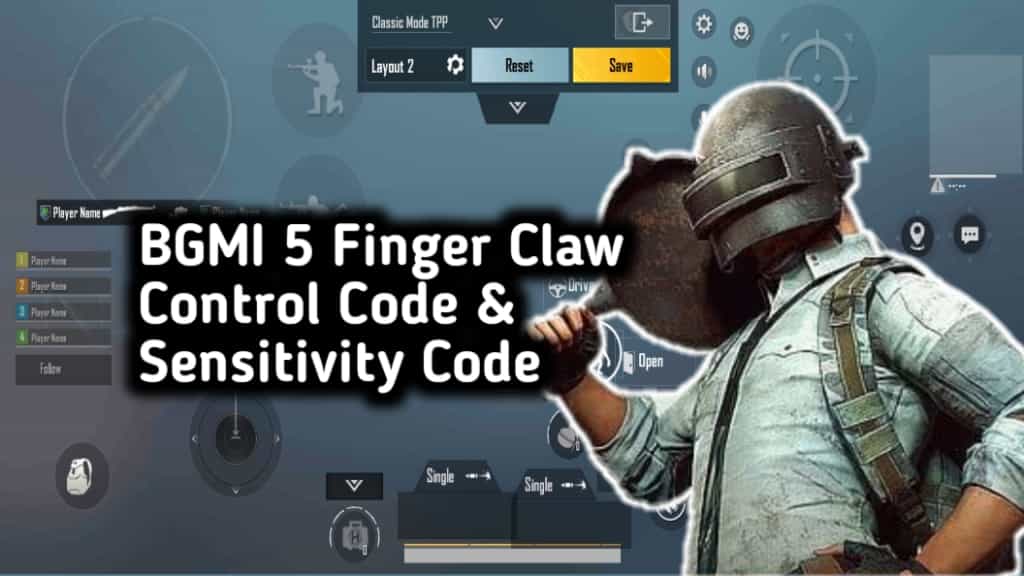
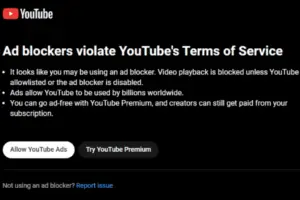







Recent Comments