Are you looking for a PUBG Mobile 4-finger claw code and sensitivity settings? Get my easy-to-use claw control setup code in this post.
By default PUBG Mobile game provides 2 thumb settings, however, we can customize them as per our needs. In PUBG Mobile there are various claw setups to use like 3-finger, 4-finger, and 5-finger or even 6-finger controls. Among them, the 4-finger claw is most loved and used by the players. The 4-finger claw setup is the easiest and most popular. I recommend you upgrade to 4 finger claw controls. You can use the claw setup code I have given below to copy the 4 finger controls.
PUBG Mobile 4 finger claw controls setup code:
Thanks to game developers, sharing control and sensitivity settings with fellow players has become effortless through a 19-digit code. Simply copy the 4-finger claw code provided below and paste it into your game settings. If you’re unsure about the process, you can find a tutorial on YouTube.
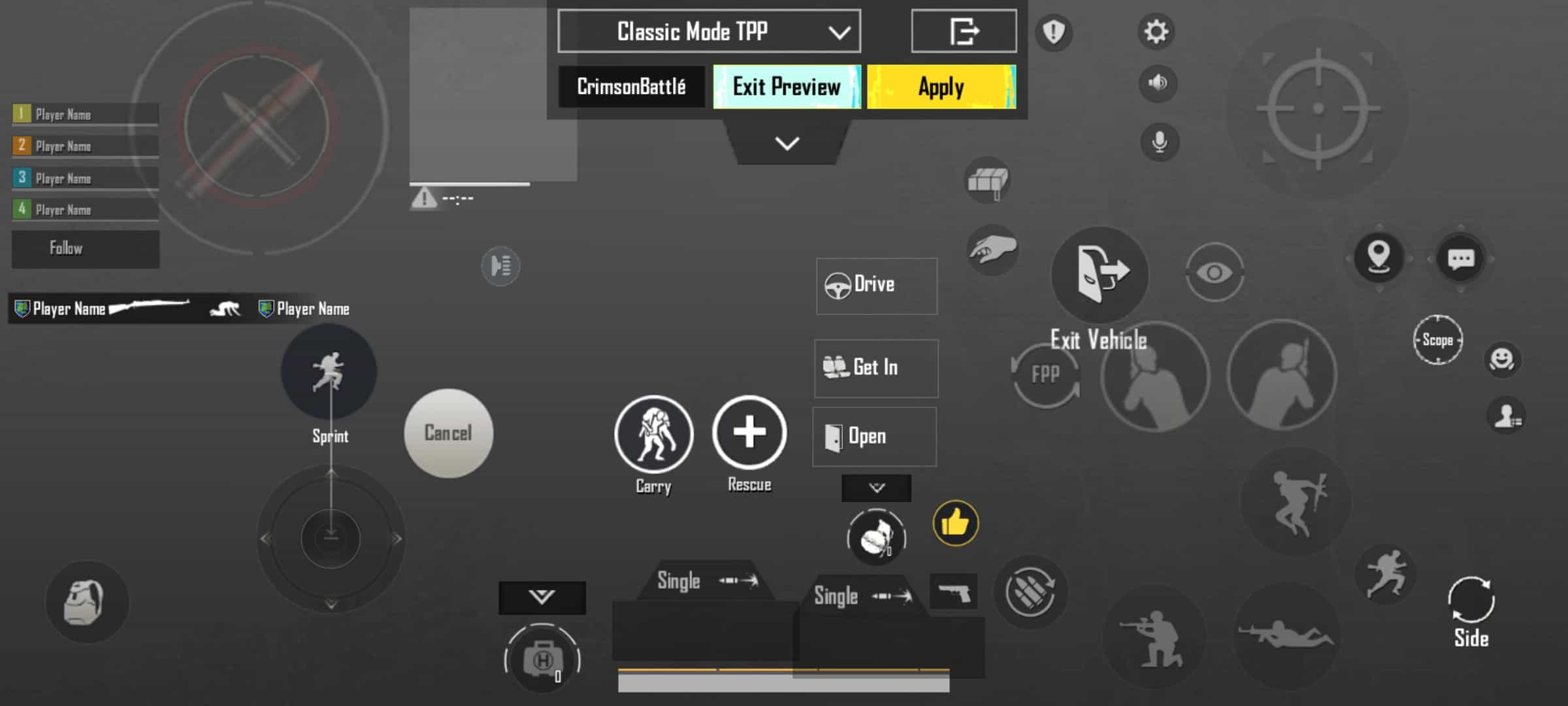
PUBG Mobile 4-finger Claw Setup Code: 7275-1794-4178-8556-303
Sensitivity setup code for 4 finger claw:
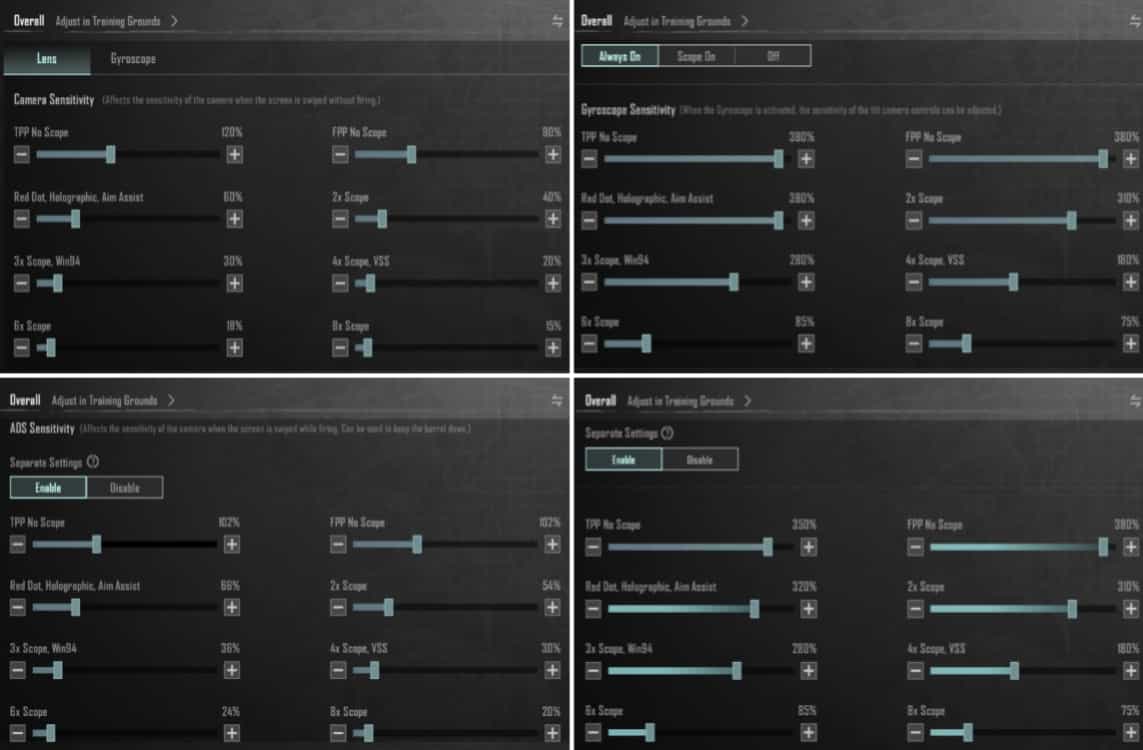
Sensitivity setup code for 4 finger claw: 7275-1794-4178-8556-305
The sensitivity settings are crucial for various aspects of gameplay, influencing your character’s movement, aiming, firing, and more. It’s advisable to experiment with and adjust your sensitivity settings to find what works best for you. Additionally, utilizing full gyro settings can greatly assist with recoil control. If the provided sensitivity settings don’t suit your preferences, consider tweaking them by increasing or decreasing values. However, it’s not recommended to directly copy someone else’s sensitivity settings, as they may not be optimized for your specific device. Instead, engage in experimentation during gameplay, particularly in arena modes, to discover and fine-tune your ideal sensitivity settings.
Basic or Additional Controls (Recommended)
The default basic settings in PUBG Mobile may lead to control issues, especially when using a 4-finger setup. To optimize your gaming experience, I suggest enabling or disabling specific settings as shown below:
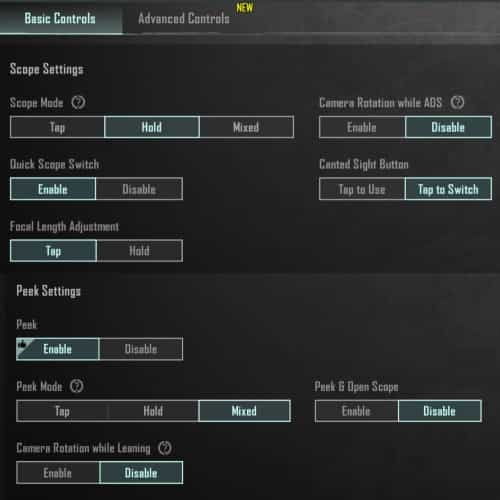
Feel free to keep the other settings at their default values or adjust them according to your preferences. Once you’ve configured the controls as mentioned above, you’re ready to start playing. A bit of practice, especially in classic gameplay, will help you get accustomed to the new setup. If you encounter any issues with the provided code, please let me know, and I’ll promptly replace it with a new one. Don’t forget to share these settings with your friends to enhance their gaming experience as well. Happy gaming!
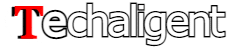

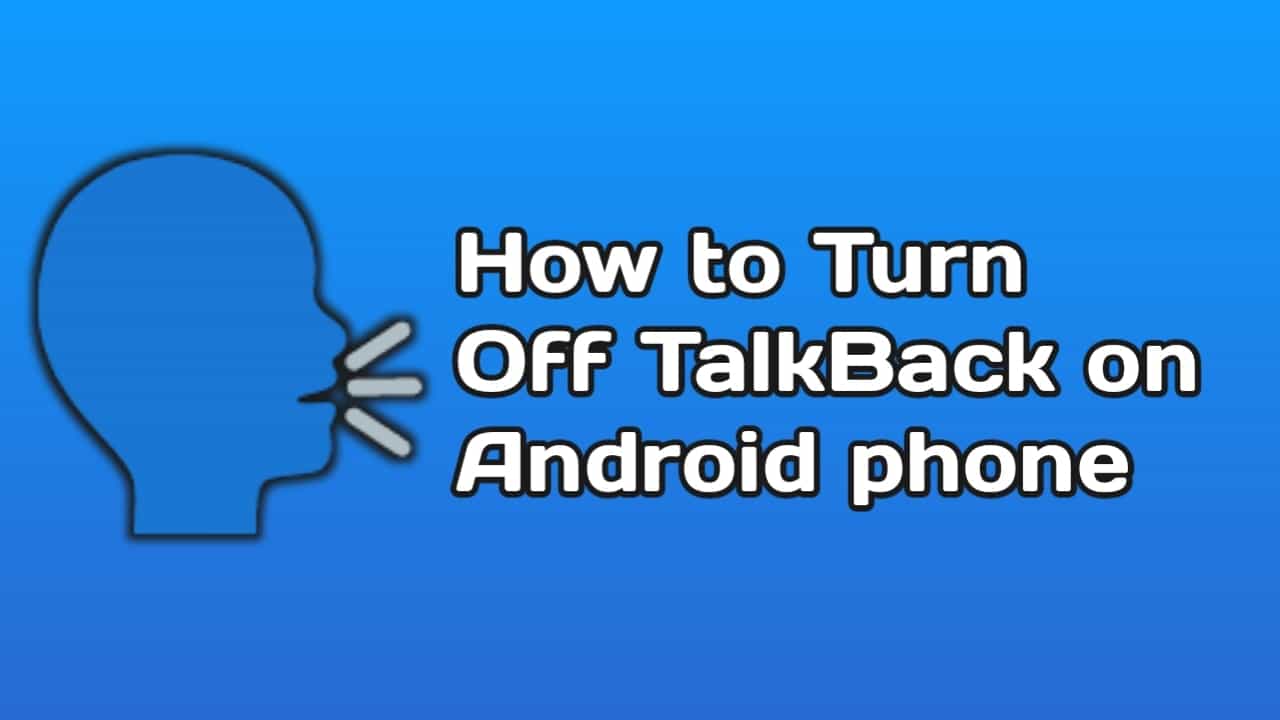
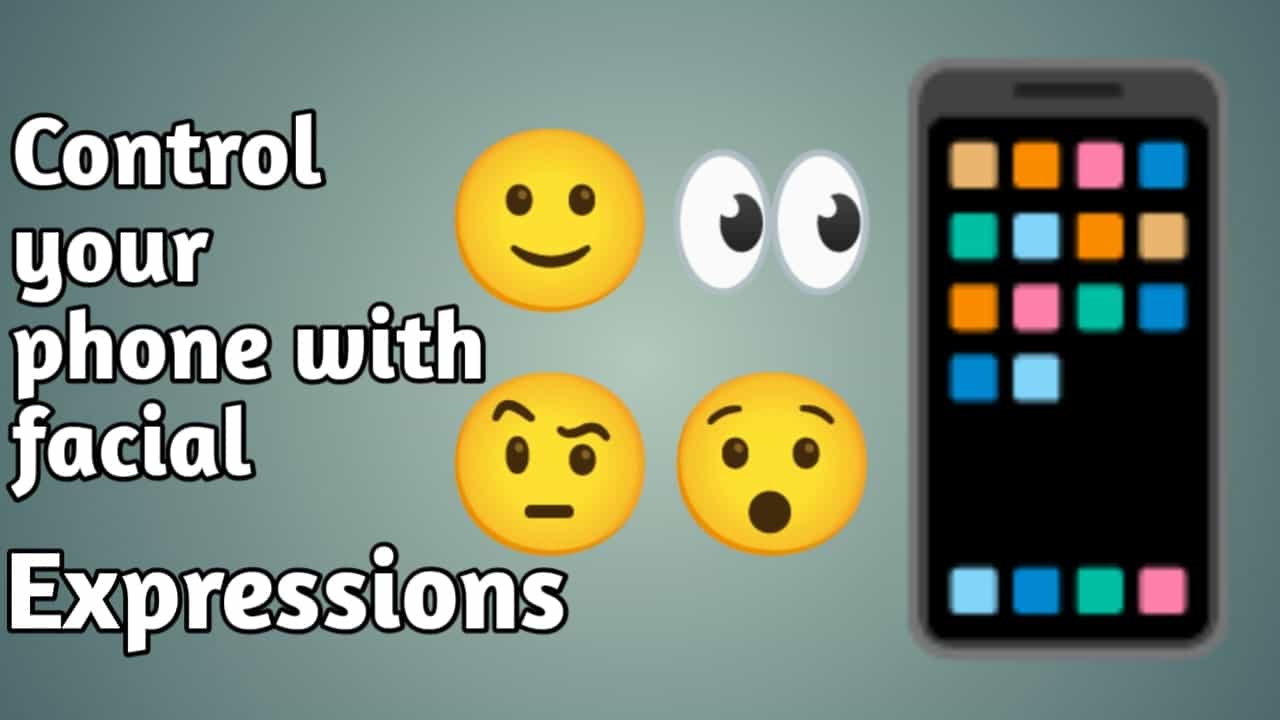
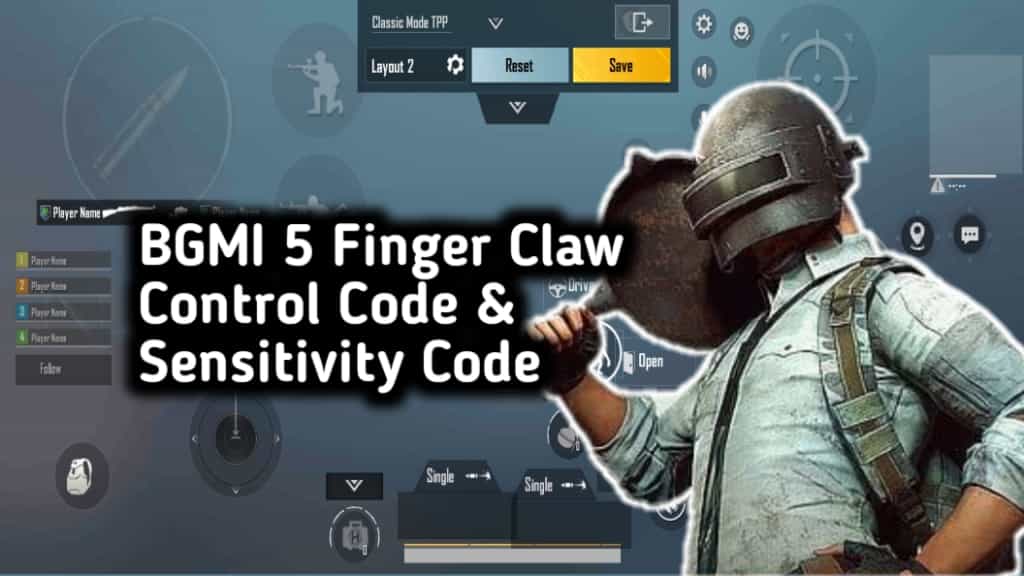









Thanks for the code, it’s working.